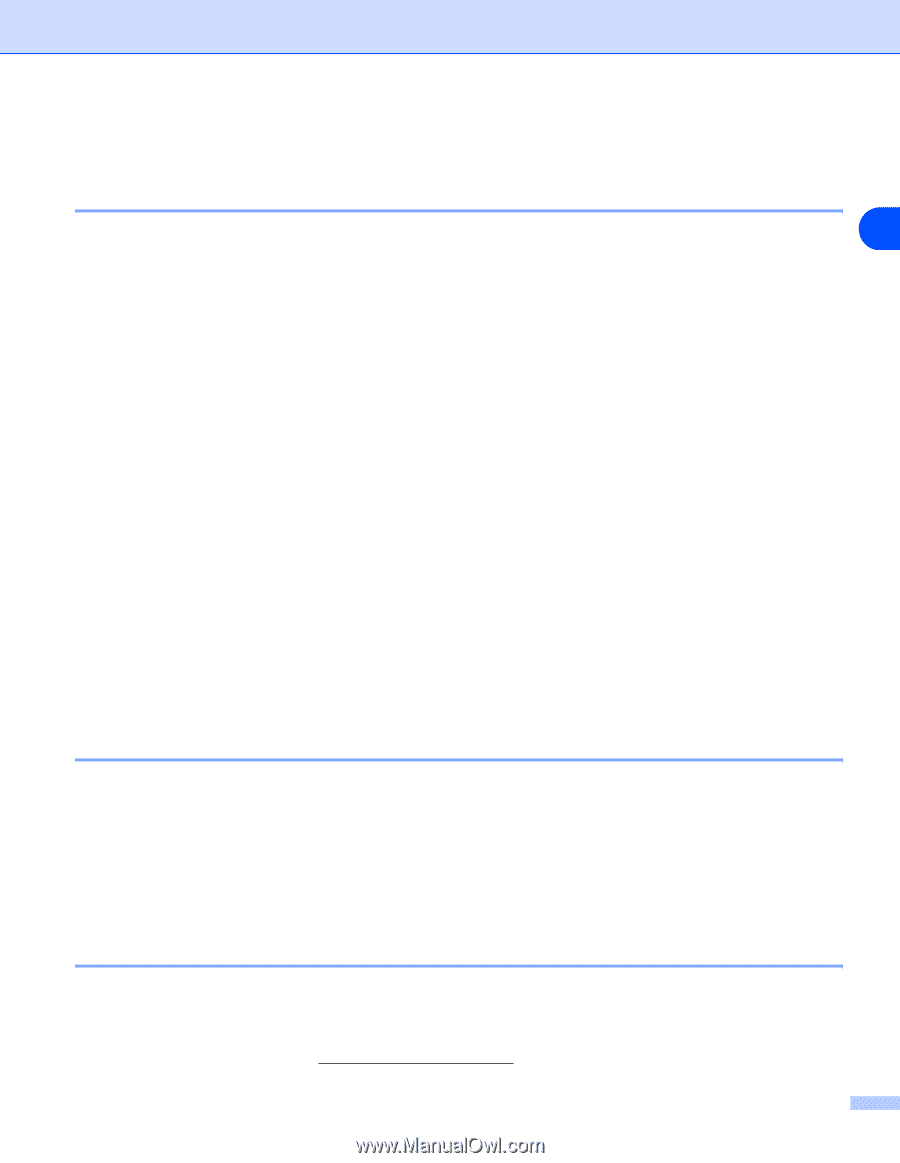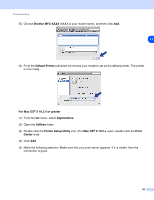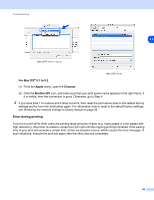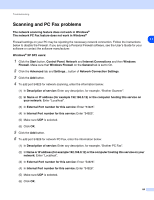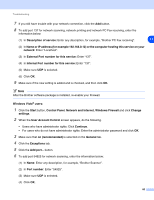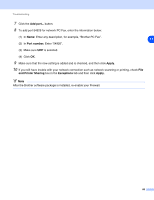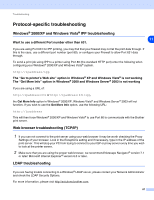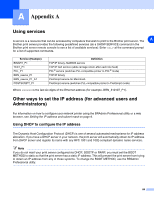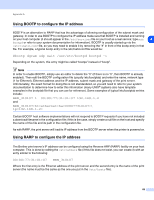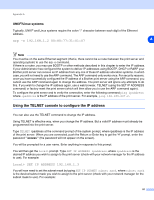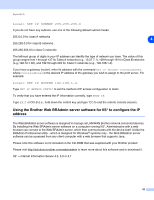Brother International MFC 8670DN Network Users Manual - English - Page 99
Protocol-specific troubleshooting
 |
UPC - 012502620686
View all Brother International MFC 8670DN manuals
Add to My Manuals
Save this manual to your list of manuals |
Page 99 highlights
Troubleshooting Protocol-specific troubleshooting Windows® 2000/XP and Windows Vista® IPP troubleshooting 11 Want to use a different Port number other than 631. If you are using Port 631 for IPP printing, you may find that your firewall may not let the print data through. If this is the case, use a different port number (port 80), or configure your Firewall to allow Port 631 data through. To send a print job using IPP to a printer using Port 80 (the standard HTTP port) enter the following when configuring your Windows® 2000/XP and Windows Vista® system. http://ipaddress/ipp The "Go to printer's Web site" option in Windows® XP and Windows Vista® is not working The "Get More Info" option in Windows® 2000 and Windows Server® 2003 is not working If you are using a URL of: http://ipaddress:631 or http://ipaddress:631/ipp, the Get More Info option in Windows® 2000/XP, Windows Vista® and Windows Server® 2003 will not function. If you wish to use the Get More Info option, use the following URL: http://ipaddress This will then force Windows® 2000/XP and Windows Vista® to use Port 80 to communicate with the Brother print server. Web browser troubleshooting (TCP/IP) 1 If you can not connect to the print server using your web browser it may be worth checking the Proxy Settings of your browser. Look in the Exceptions setting and if necessary, type in the IP address of the print server. This will stop your PC from trying to connect to your ISP or proxy server every time you wish to look at the printer server. 2 Make sure that you are using the proper web browser, we recommend Netscape Navigator® version 7.1 or later/ Microsoft Internet Explorer® version 6.0 or later. LDAP troubleshooting If you are having trouble connecting to a Windows® LDAP server, please contact your Network Administrator and check the LDAP Security Options. For more information, please visit http://solutions.brother.com. 87