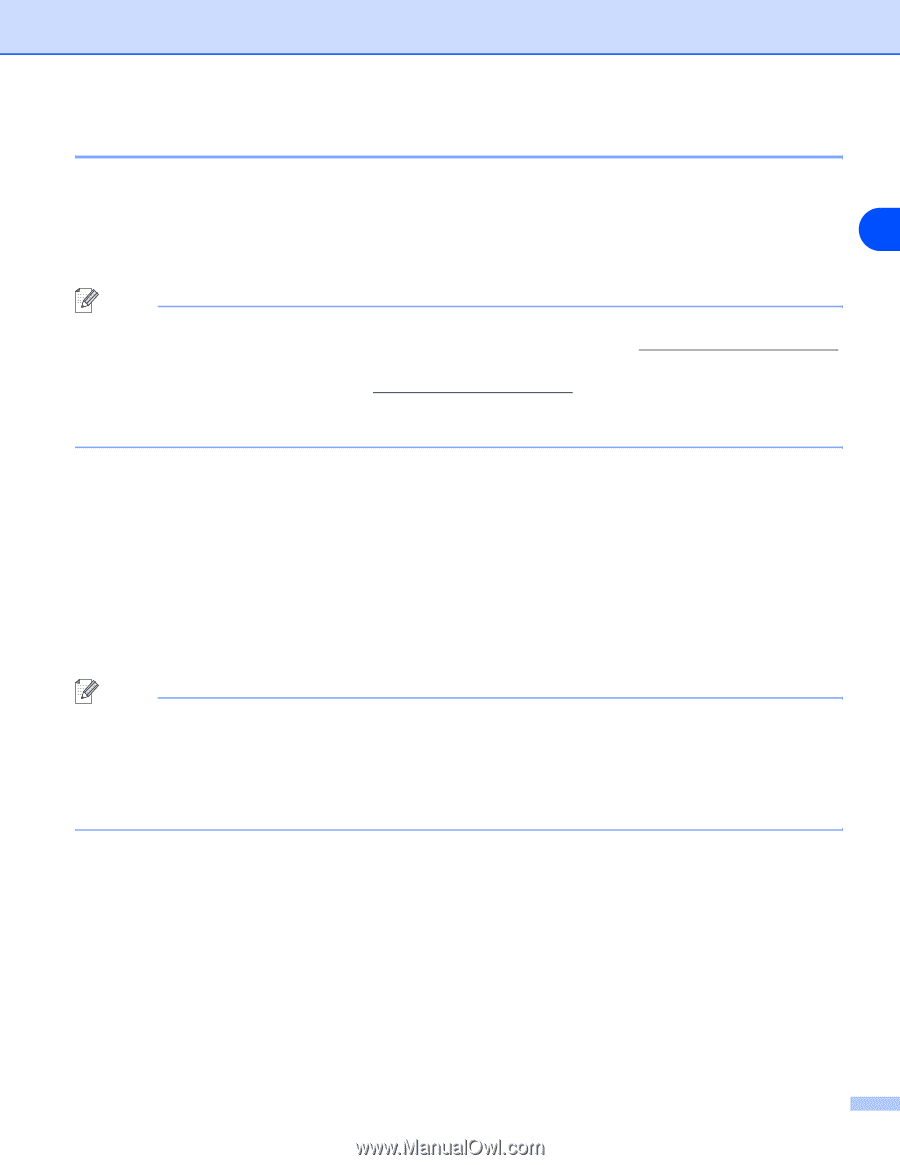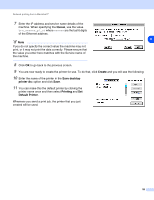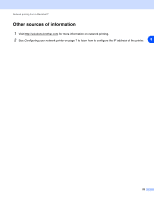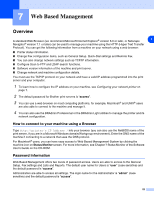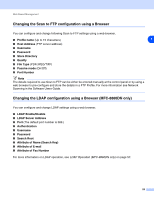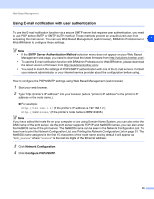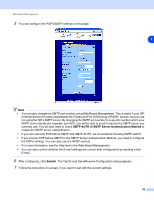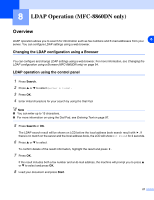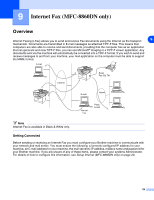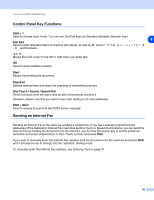Brother International MFC 8670DN Network Users Manual - English - Page 67
Using E-mail notification with user authentication - firmware
 |
UPC - 012502620686
View all Brother International MFC 8670DN manuals
Add to My Manuals
Save this manual to your list of manuals |
Page 67 highlights
Web Based Management Using E-mail notification with user authentication To use the E-mail notification function via a secure SMTP server that requires user authentication, you need to use POP before SMTP or SMTP-AUTH method. These methods prevent an unauthorized user from accessing the mail server. You can use Web Based Management (web browser), BRAdmin Professional or 7 Web BRAdmin to configure these settings. Note • If the SMTP Server Authentication Method selection menu does not appear on your Web Based Management web page, you need to download the latest firmware from http://solutions.brother.com/. • To use the E-mail notification function with BRAdmin Professional or Web BRAdmin, please download the latest version of firmware from http://solutions.brother.com/. • You need to match the settings of POP3/SMTP authentication with one of the E-mail servers. Contact your network administrator or your internet service provider about the configuration before using. How to configure the POP3/SMTP settings using Web Based Management (web browser). 1 Start your web browser. 2 Type "http://printer's IP address/" into your browser (where "printer's IP address" is the printer's IP address or the node name.). ■ For example: http://192.168.1.2/ (if the printer's IP address is 192.168.1.2.) http://BRN123456/ (if the printer's node name is BRN123456.) Note If you have edited the hosts file on your computer or are using Domain Name System, you can also enter the DNS name of the print server. As the print server supports TCP/IP and NetBIOS names, you can also enter the NetBIOS name of the print server. The NetBIOS name can be seen in the Network Configuration List. To learn how to print the Network Configuration List, see Printing the Network Configuration List on page 31. The NetBIOS name assigned is the first 15 characters of the node name and by default it will appear as "BRN_xxxxxx" where "xxxxxx" is the last six digits of the Ethernet address. 3 Click Network Configuration. 4 Click Configure POP3/SMTP. 55