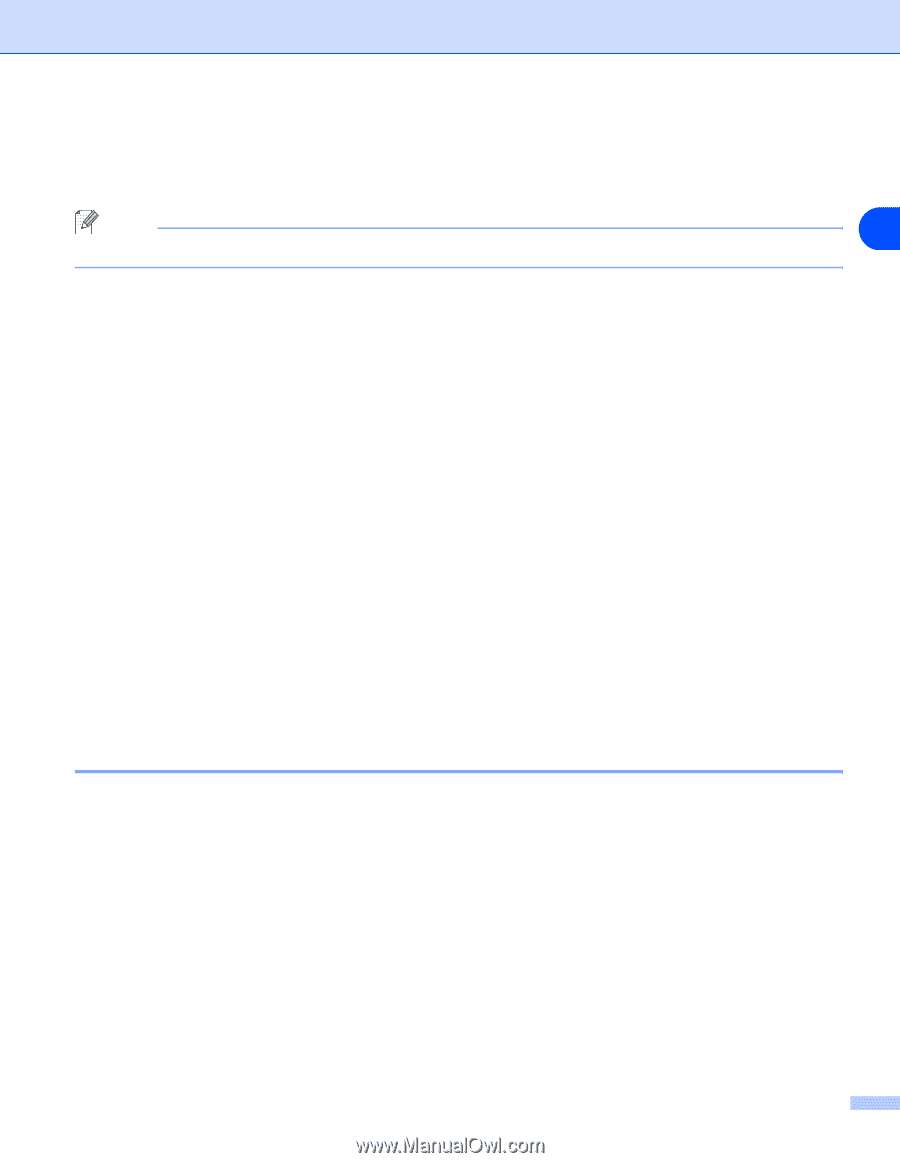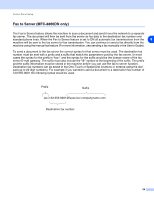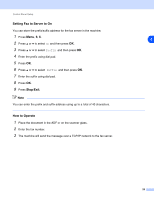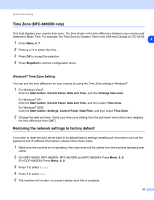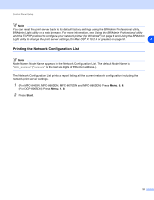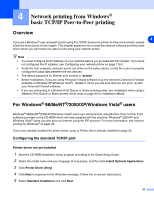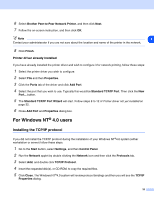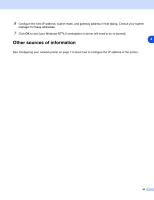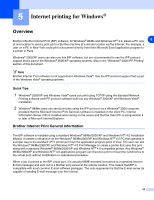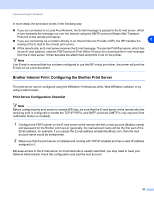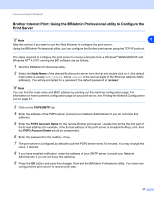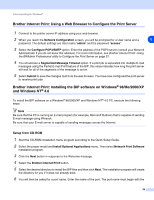Brother International MFC 8670DN Network Users Manual - English - Page 45
For Windows NT, 0 users - review
 |
UPC - 012502620686
View all Brother International MFC 8670DN manuals
Add to My Manuals
Save this manual to your list of manuals |
Page 45 highlights
6 Select Brother Peer-to-Peer Network Printer, and then click Next. 7 Follow the on-screen instruction, and then click OK. Note 4 Contact your administarator if you are not sure about the location and name of the printer in the network. 8 Click Finish. Printer driver already installed If you have already installed the printer driver and wish to configure it for network printing, follow these steps: 1 Select the printer driver you wish to configure. 2 Select File and then Properties. 3 Click the Ports tab of the driver and click Add Port. 4 Select the port that you wish to use. Typically this would be Standard TCP/IP Port. Then click the New Port... button. 5 The Standard TCP/IP Port Wizard will start. Follow steps 8 to 12 of Printer driver not yet installed on page 32. 6 Close Add Port and Properties dialog box. For Windows NT® 4.0 users Installing the TCP/IP protocol If you did not install the TCP/IP protocol during the installation of your Windows NT®4.0 system (either workstation or server) follow these steps. 1 Go to the Start button, select Settings, and then Control Panel. 2 Run the Network applet by double clicking the Network icon and then click the Protocols tab. 3 Select Add, and double click TCP/IP Protocol. 4 Insert the requested disk(s), or CD-ROM, to copy the required files. 5 Click Close. The Windows NT®4.0 system will review protocol bindings and then you will see the TCP/IP Properties dialog. 33