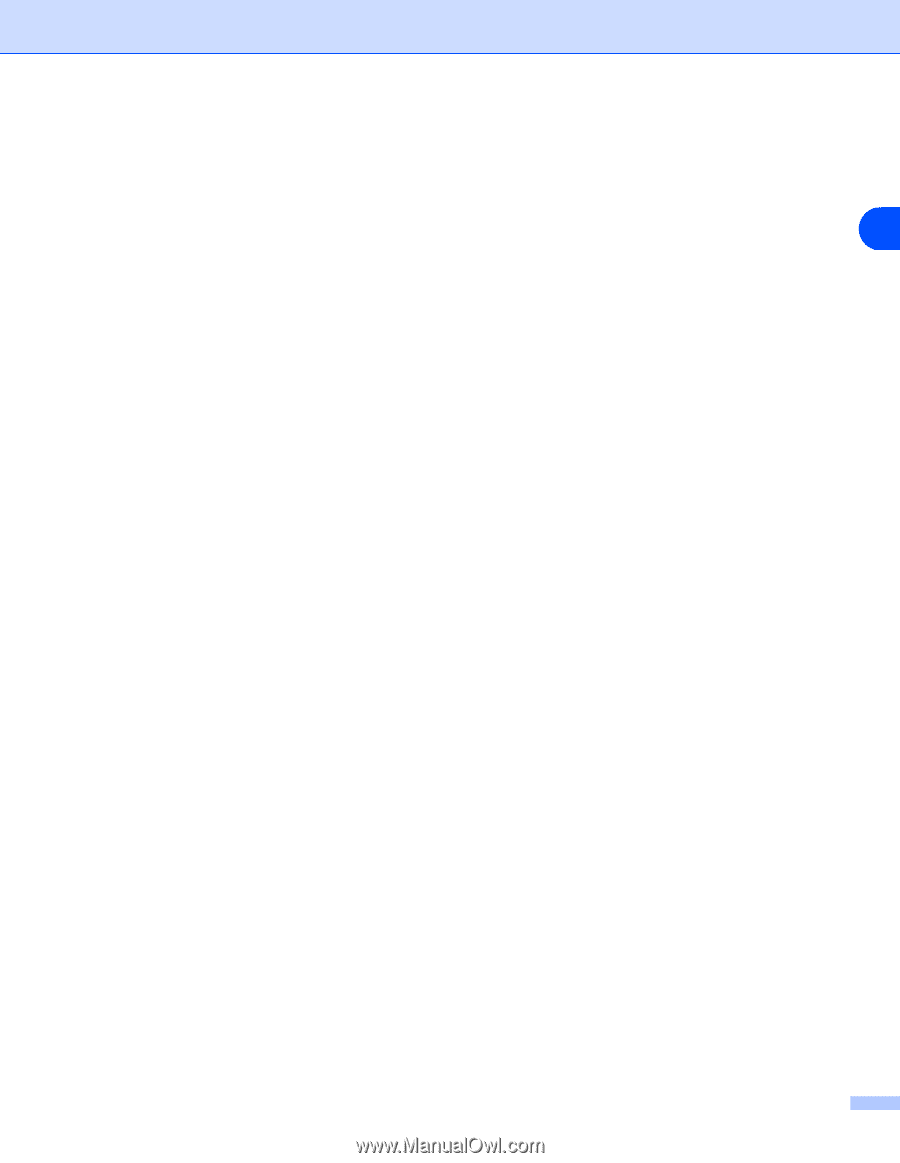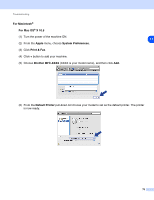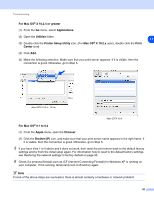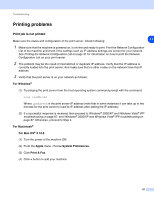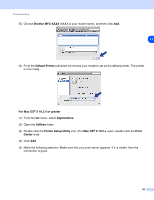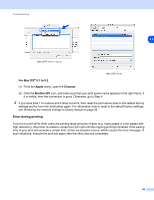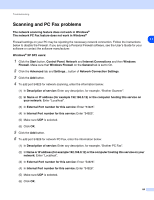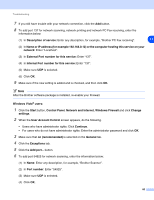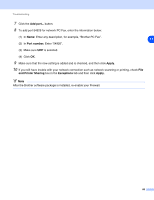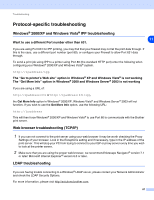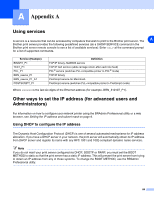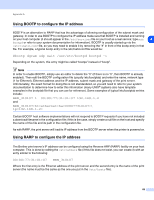Brother International MFC 8670DN Network Users Manual - English - Page 96
Scanning and PC Fax problems - scanner software
 |
UPC - 012502620686
View all Brother International MFC 8670DN manuals
Add to My Manuals
Save this manual to your list of manuals |
Page 96 highlights
Troubleshooting Scanning and PC Fax problems The network scanning feature does not work in Windows® The network PC Fax feature does not work in Windows® 11 Firewall settings on your PC may be rejecting the necessary network connection. Follow the instructions below to disable the Firewall. if you are using a Personal Firewall software, see the User's Guide for your software or contact the software manufacturer. Windows® XP SP2 users: 1 Click the Start button, Control Panel, Network and Internet Connections and then Windows Firewall. Make sure that Windows Firewall on the General tab is set to On. 2 Click the Advanced tab and Settings... button of Network Connection Settings. 3 Click the Add button. 4 To add port 54925 for network scanning, enter the information below: (1) In Description of service: Enter any description, for example, "Brother Scanner". (2) In Name or IP address (for example 192.168.0.12) or the computer hosting this service on your network: Enter "Localhost". (3) In External Port number for this service: Enter "54925". (4) In Internal Port number for this service: Enter "54925". (5) Make sure UDP is selected. (6) Click OK. 5 Click the Add button. 6 To add port 54926 for network PC Fax, enter the information below: (1) In Description of service: Enter any description, for example, "Brother PC Fax". (2) In Name or IP address (for example 192.168.0.12) or the computer hosting this service on your network: Enter "Localhost". (3) In External Port number for this service: Enter "54926". (4) In Internal Port number for this service: Enter "54926". (5) Make sure UDP is selected. (6) Click OK. 84