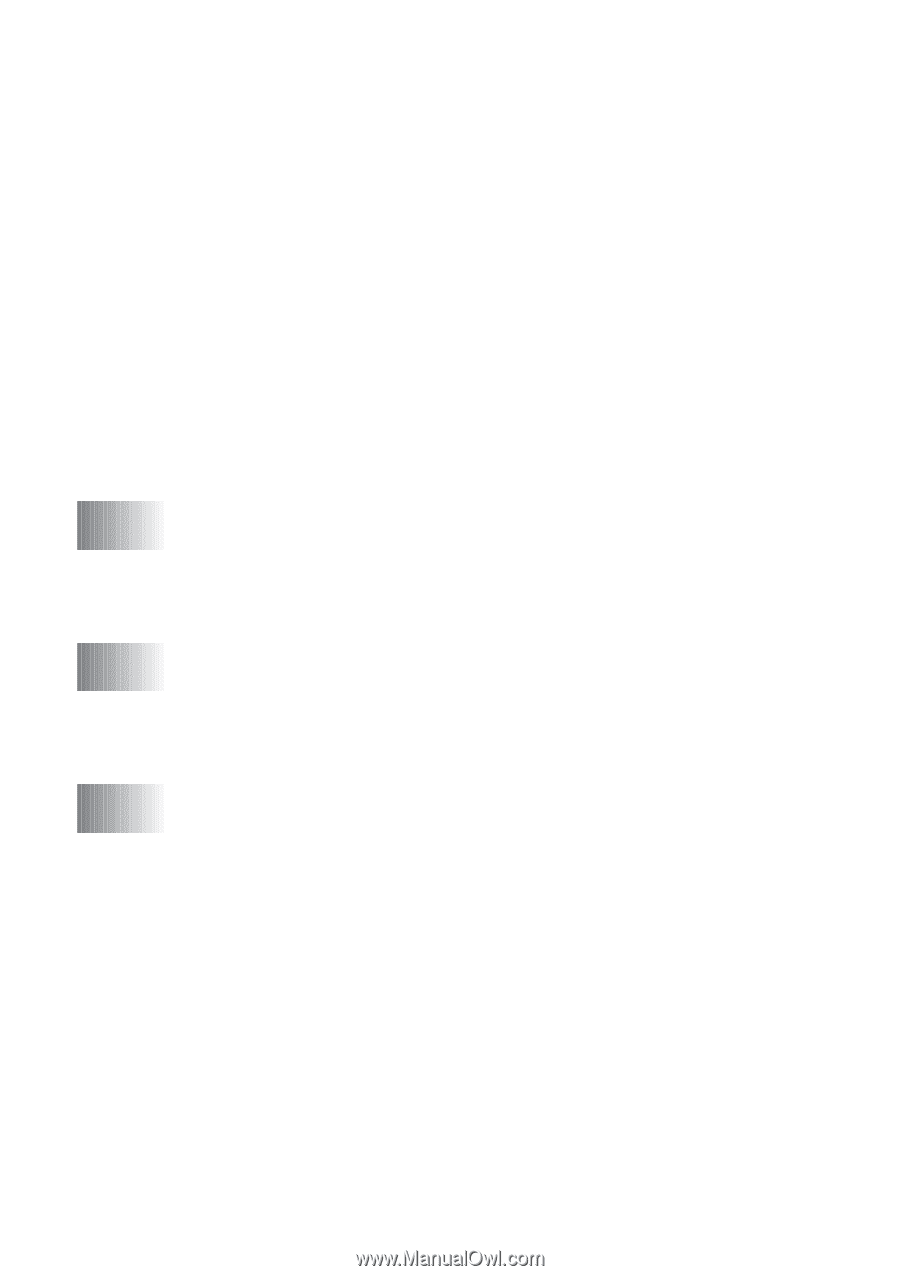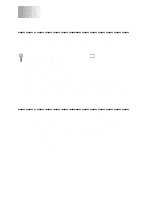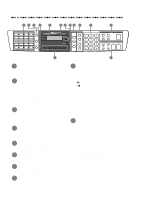TABLE OF CONTENTS
xiv
Accessing the Scanner
..............................................................
17-7
Scanning a Document into the PC
............................................
17-7
Settings in the Scanner Window
...............................................
17-8
Resolution:
..........................................................................
17-8
Color Type:
.........................................................................
17-8
Size:
....................................................................................
17-9
Custom:
...............................................................................
17-9
Adjust:
................................................................................
17-9
Paper:
..................................................................................
17-9
Video Capture:
....................................................................
17-9
PreScanning an Image
............................................................
17-10
How to use PreScan to adjust an image:
...........................
17-10
Video Capture from the PC
..........................................................
17-12
Connecting Your Video Equipment
........................................
17-12
To connect your video equipment:
...................................
17-12
Capturing An Image
................................................................
17-12
To capture a frame as an image:
.......................................
17-13
Using Internet Faxing with NetCentric™ FaxStorm
...................
18-1
Internet Faxing (For Windows
®
3.1 / 95/98 /NT
®
4.0 Only)
.........
18-1
To Look for Software Updates at www.brother.com
..........
18-2
To Access the On-Line Documentation
..............................
18-2
Customer Support
...............................................................
18-2
Using Automatic E-Mail Printing
..................................................
19-1
For Windows
®
95/98 Only
...............................................................
19-1
Main Features
...........................................................................
19-1
To Look for Software Updates at www.brother.com
..........
19-2
To Access the On-Line Documentation
..............................
19-2
Optional Accessories
........................................................................
20-1
Additional Memory for Faxing/Printing
.......................................
20-1
For the Printer
.....................................................................
20-1
For the Fax
..........................................................................
20-1
Paper Cassette #2 (Option)
.............................................................
20-2
Network (LAN) Board
....................................................................
20-2
18
18
20
20
19
19