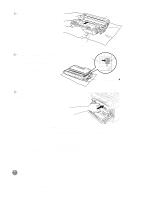Brother International MFC 9600 Users Manual - English - Page 200
Using Brother TWAIN Scanner Driver with, Your Apple Macintosh G3 or iMac, Importing Images
 |
UPC - 012502564836
View all Brother International MFC 9600 manuals
Add to My Manuals
Save this manual to your list of manuals |
Page 200 highlights
6 Click Install MFC Scanner Driver to begin the installation. 7 After you have installed the Drivers, click View On-Line Documentation for operation instructions. Restart your Macintosh G3 or iMac so it can recognize the new drivers. Using Brother TWAIN Scanner Driver with Your Apple Macintosh G3 or iMac The Brother MFC software includes an Apple TWAIN Scanner driver for Macintosh G3 or iMac. This Macintosh TWAIN Scanner driver can be used with any application that supports the TWAIN specification. Most image editing applications support the TWAIN specification. For example, Kai's Power Soap is standard software with iMac and it supports a TWAIN driver, so Kai's Power Soap can scan images from the Brother machine. Importing Images Although Brother does not bundle OCR software for the Macintosh G3/ iMac, many editing and OCR software products are available for Macintosh G3/iMac. Make sure your OCR application supports the TWAIN specification. Then you can choose the Brother TWAIN Scanner driver from that application. Importing images is independent of the Brother MFC Macintosh G3/iMac software. The file formats that are supported depend on the application you are using. To check the file formats that are supported, run your image editing application and choose the Import option on the File or Edit menu. Exporting Images in Other Formats When you use an industry standard TWAIN driver (the Brother TWAIN Driver) the exportable file formats depend on the software application you are using. Typically, the more sophisticated or expensive the image editing application, the more file formats that are supported. To check the file formats that are supported, run your image editing application and choose the Export option on the File or Edit menu. 23 - 2 USING YOUR BROTHER MACHINE WITH YOUR APPLE MACINTOSH G3 OR IMAC