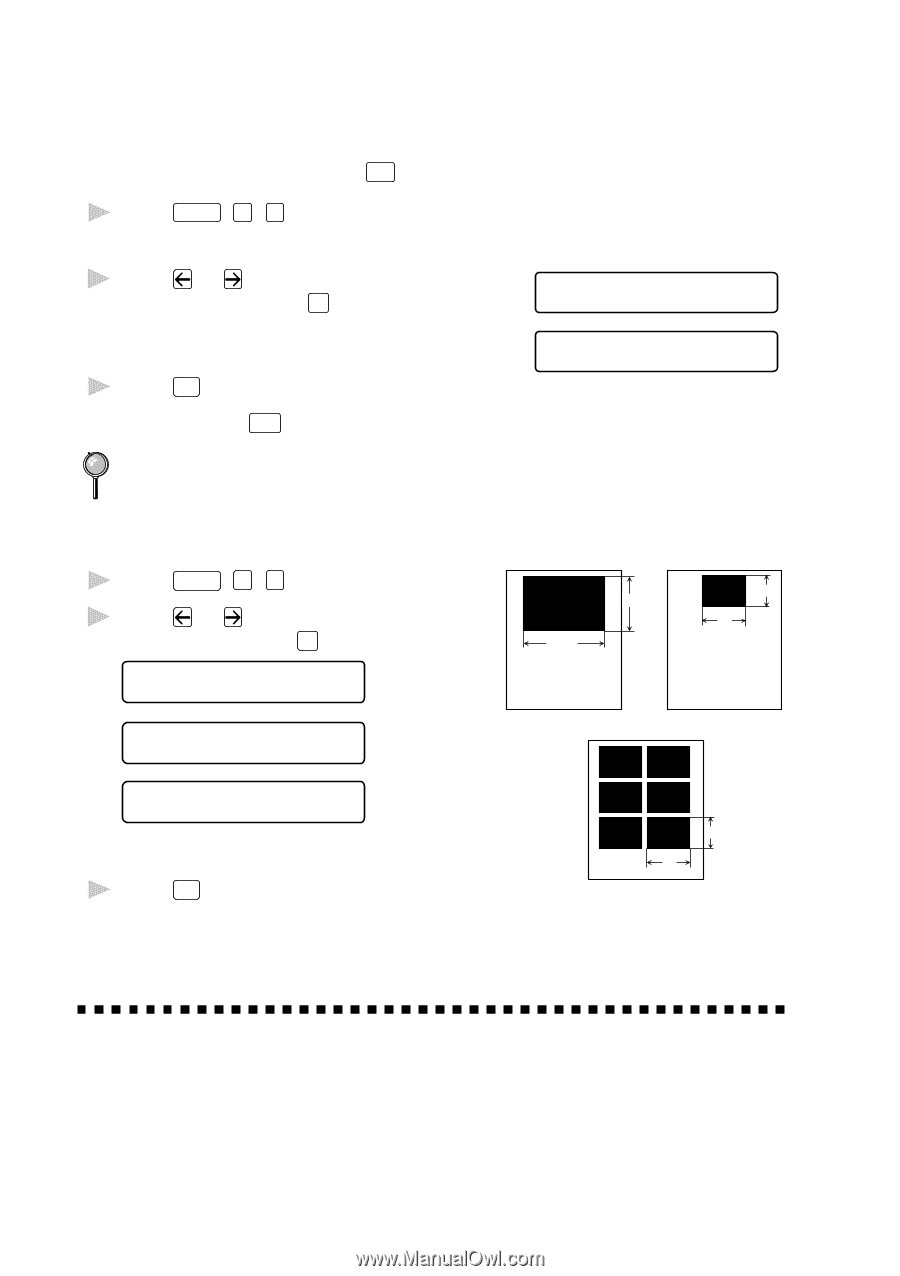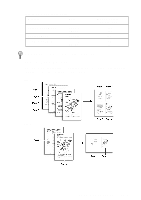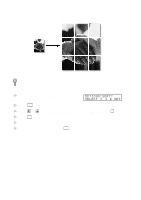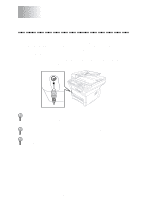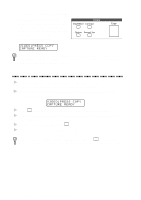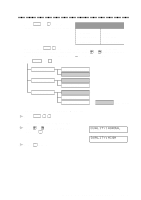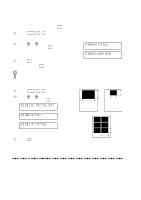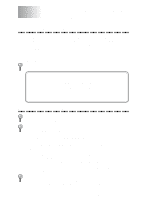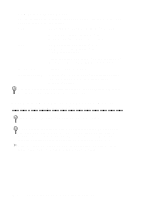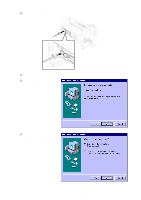Brother International MFC 9600 Users Manual - English - Page 94
Setting Video Type, Setting Print Size, VIDEO:MOVING, SIZE:5.75X4.25, SIZE:4X3X6
 |
UPC - 012502564836
View all Brother International MFC 9600 manuals
Add to My Manuals
Save this manual to your list of manuals |
Page 94 highlights
Setting Video Type Before you turn on the video signal, you must set the Brother machine to receive either a moving or a still image. You can watch the video play on the video camera and press Copy when you see the frame you want to print. 1 Press Function , 3 , 2 . 2 Press or to select the video type and press Set . VIDEO:STILL VIDEO:MOVING 3 Press Stop to exit. You can press Clear in Step 2 to return to the previous step. If you don't have enough memory to process the selected video image, the print quality may be poor even for a still frame. Setting Print Size 1 Press Function , 3 , 3 . 2 Press or to select print size and press Set . SIZE:5.75"X4.25" Printed Position x 5.75" x 4.25" 5.75" 4" x 3" 4.25" 3" 4" SIZE:4"X3" Ž 4" x 3" x 6 SIZE:4"X3"X6 3 Press Stop to exit. 3" 4" Video Capture from the PC Please see Video Capture from the PC, page 17-12 or the Multi-Function Link® Pro On-Line Documentation (on CD-ROM 1) for instructions on using your MFC and computer for video frame capture. 11 - 4 WALK-UP VIDEO PRINTING