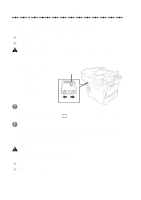Brother International MFC 9600 Users Manual - English - Page 186
Maintenance and Cleaning the Drum Unit, Maintenance, Cleaning the Printer - replacement drum
 |
UPC - 012502564836
View all Brother International MFC 9600 manuals
Add to My Manuals
Save this manual to your list of manuals |
Page 186 highlights
Difficulty Suggestions Print Quality Difficulties Printouts are too dark or light. Adjust the print conditions by setting the Print Density function. It has been factory set to the middle position. (See Setting the Print Density, on page 5-4.) Printed pages contain white stripes. White Stripes or Faint lmages You may fix this by wiping the scanner windows with a clean soft cloth. (See Routine Maintenance and Cleaning the Drum Unit, on pages 22-17 and 22-19.) If you still see white stripes or faint images and the display shows CHANGE DRUM SOON, replace the drum unit with a new one. Check the machine's environment. Conditions such as humidity, high temperatures, etc. may cause this print defect to occur. Printed pages are stained corona with toner or have vertical stripes. Dark Stripes or Toner Stains Clean the machine's interior and the primary wire of the drum unit. (See Routine Maintenance and Cleaning the Drum Unit, on pages 22-17 and 22-19.) Make sure that the tab of the corona wire is at the home position. If after cleaning, you still see dark stripes or toner stains and the display shows CHANGE DRUM SOON, replace the drum unit with a new one. Printed pages have Make sure that you use paper that meets the white spots in black specifications. Rough surface or thick media can text and graphic areas. cause the problem. If you still see white spots and the display shows CHANGE DRUM SOON, replace the drum unit with a new one. Check the machine's environment; conditions such as high humidity may cause this situation White Spots to occur. Toner scatters and stains the printed page. Scattering Toner Adjust the print conditions by setting the Print Density function. Remove the drum unit and clean the machine's interior. (See Routine Maintenance, Cleaning the Printer and Cleaning the Drum Unit, on pages 22-17 and 22-19.) Make sure that you use paper that meets specifications. (See page 2-6.) If you still have scattered toner and the display shows CHANGE DRUM SOON, replace the drum unit with a new one. Check the machine's environment; high temperature and high humidity may cause this condition to occur. The whole page is printed black. Black Page Clean the machine's interior and the primary corona wire of the drum unit. (See page 22-19.) Also, do not use heat-sensitive paper as it will cause this problem. After cleaning, if the printed pages are still black or the display shows CHANGE DRUM SOON, replace the drum unit with a new one. The drum unit may be damaged. 22 - 12 T R O U B L E S H O O T I N G A N D R O U T I N E M A I N T E N A N C E