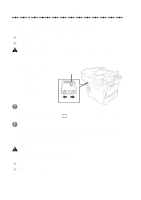Brother International MFC 9600 Users Manual - English - Page 184
External CD-ROM Drive, or Switch box., Drives, etc.
 |
UPC - 012502564836
View all Brother International MFC 9600 manuals
Add to My Manuals
Save this manual to your list of manuals |
Page 184 highlights
Difficulty Software Difficulties (Continued) "Unable to write to LPT1" or "LPT1 already in use" Error Message appears. "MFC is Busy" or "MFC Connect Failure" Error Message appears. Suggestions 1. Make sure the MFC is on (plugged into the AC outlet) and that it is connected directly to the computer using the bundled IEEE-1284 bi-directional parallel cable. The cable must not go through another peripheral device (such as a Zip Drive, External CD-ROM Drive, or Switch box). 2. Make sure the MFC is not displaying an error message on the LCD Display. 3. Make sure no other device drivers, which also communicate through the parallel port, are running automatically when you boot up the computer (such as, drivers for Zip Drives, External CD-ROM Drive, etc.) Suggested areas to check: (Load=, Run= command lines in the win.ini file or the Statup Group) 4. Check with you computer manufacturer to confirm that the computer's parallel port settings in the BIOS are set to support a bi-directional machine; i.e. (Parallel Port Mode - ECP) Video Capture Difficulty LCD does not show "Video: Press Copy Capture Ready." Check the video cable connection to the MFC's RCA pin jack. Check that the video equipment is sending a signal (video equipment is turned on and set to the correct setting). DOS Setup Printing Difficulties I cannot print from my application software. Check that the DOS application software interface settings match those of your printer: for example, if you are using a parallel printer cable, you would probably set your DOS software printer port to LPT1. Check for an error message on the LCD. The machine prints, but it prints incorrect information. Sometimes it prints a couple of characters and then ejects the pages, etc. This is an indication that your application printer emulation Prints setting and the machine's printer emulation do not match. Check your application software to make sure you selected the correct printer driver. The machine emulates HP LaserJet IIP. Try setting the machine to HP emulation in Remote Printer Console and then select the HP LaserJet IIP printer in your application software. 22 - 10 T R O U B L E S H O O T I N G A N D R O U T I N E M A I N T E N A N C E