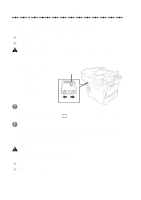Brother International MFC 9600 Users Manual - English - Page 183
click File | Select Source, highlight the Brother, Make sure the Brother TWAIN Driver is
 |
UPC - 012502564836
View all Brother International MFC 9600 manuals
Add to My Manuals
Save this manual to your list of manuals |
Page 183 highlights
Difficulty Suggestions The machine cannot print full pages of a document. A MEMORY FULL message occurs. • Reduce the printer resolution. Reduce the complexity of your document and try again. Reduce the graphic quality or the number of font sizes within your application software. • Expand the printer memory by installing one of the optional memory boards (ME8000 or ME16000). My headers or footers appear when I view my document on the screen but do not up when I print them. Most laser printers have a restricted area that will not accept print. Usually these are the first two lines and last two lines, leaves 62 printable lines. Adjust the but do not show up when show top and bottom margins in your document to allow for this. Scanning Difficulties TWAIN Errors appear while scanning. Make sure the Brother TWAIN Driver is selected as the primary source. In PaperPort®, click File | Select Source, highlight the Brother TWAIN Driver and click Select. Software Difficulties You see the "New Hardware Found" message on your PC screen (although you have already installed the drivers in Windows 95). Click on 'Do not install a driver. (Windows will not prompt you again)' and click 'OK'. (See page 12-10.) You see the "Update Follow the instructions from the installer, Device Driver Wizard" then click Next. Click Finish when it appears or "Add New Hardware on the screen. (See page 12-10.) Wizard" message on your PC screen (although you have already installed the drivers in Windows 95 or 98). TROUBLESHOOTING AND ROUTINE MAINTENANCE 22 - 9