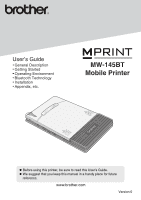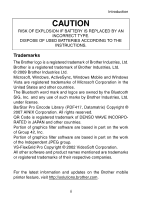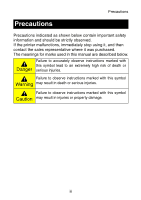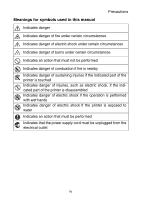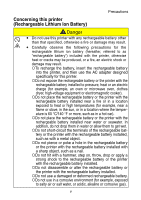Brother International MW-145BT Users Manual - English
Brother International MW-145BT Manual
 |
View all Brother International MW-145BT manuals
Add to My Manuals
Save this manual to your list of manuals |
Brother International MW-145BT manual content summary:
- Brother International MW-145BT | Users Manual - English - Page 1
User's Guide General Description Getting Started Operating Environment Bluetooth Technology Installation Appendix, etc. MW-145BT Mobile Printer z Before using this printer, be sure to read this User's Guide. z We suggest that you keep this manual in a handy place for future reference. www.brother. - Brother International MW-145BT | Users Manual - English - Page 2
the MPrint MW-145BT (hereafter referred to as "the printer"). This monochrome thermal mobile printer is ultra-portable and can be connected to a Windows Mobile® device or Windows® PC (a computer running Windows® operating system) to make quick printouts. This User's Guide contains operating - Brother International MW-145BT | Users Manual - English - Page 3
part on the work of the Independent JPEG group. VS-FlexGrid Pro Copyright © 2002 VideoSoft Corporation. All other software and product names mentioned are trademarks or registered trademarks of their respective companies. For the latest information and updates on the Brother mobile printer feature - Brother International MW-145BT | Users Manual - English - Page 4
and should be strictly observed. If the printer malfunctions, immediately stop using it, and then contact the sales representative where it was purchased. The meanings for marks used in this manual are described below. Failure to accurately observe instructions marked with this symbol lead to an - Brother International MW-145BT | Users Manual - English - Page 5
Precautions Meanings for symbols used in this manual Indicates danger Indicates danger of fire under sustaining injuries if the indicated part of the printer is touched Indicates danger of injuries, such as electric shock, if the indicated part of the printer is disassembled Indicates danger of - Brother International MW-145BT | Users Manual - English - Page 6
electromagnetic cooker). {Do not place the rechargeable battery or the printer with the rechargeable battery installed near a fire or in a as in a hot car). {Do not place the rechargeable battery or the printer with the rechargeable battery installed near water or seawater. In addition, do not drop - Brother International MW-145BT | Users Manual - English - Page 7
shock or damage may result. Make sure that no foreign objects are present when replacing the battery. y If foreign objects are dropped into the printer, immediately turn it off, unplug the AC adapter from the electrical outlet, remove the battery, and then contact the sales representative where it - Brother International MW-145BT | Users Manual - English - Page 8
with your skin or clothing, immediately rinse them with water. y Do not try to disassemble or alter this printer, otherwise fire, electric shock or damage may result. For servicing, adjustments or repairs, contact the sales representative where it was purchased. (The warranty does not cover repairs - Brother International MW-145BT | Users Manual - English - Page 9
of time, even though it is fully charged, the battery may have reached the end of its service life. Replace the rechargeable battery with a new one. y In order to maintain the efficiency and life of the rechargeable battery, remove the AC adapter from the printer when charging is completed. viii - Brother International MW-145BT | Users Manual - English - Page 10
try to disassemble, alter or repair the AC adapter, otherwise fire, electric shock or injuries may result. For servicing, adjustments or repairs, contact the sales representative where the printer was purchased. y Do not spill water or drinks on the AC adapter. In addition, do not use the adapter - Brother International MW-145BT | Users Manual - English - Page 11
allow it to be { Do not pull on it. pinched. y If the AC adapter is damaged, request a new one from the sales representative where the printer was purchased. y Keep the AC adapter out of the reach of children, particu- larly infants, otherwise injuries may result. y Do not use the AC adapter - Brother International MW-145BT | Users Manual - English - Page 12
may become discolored or deformed. (→ Refer to page 36.) „ When using optional accessories, use them as described in their instruction manuals. „ Use thermal paper with this printer. If printed text is written over or stamped, the text may disappear or become discolored. In addition, it may take - Brother International MW-145BT | Users Manual - English - Page 13
with a sharp object such as a pen, otherwise the power button may become indented or the machine may be damaged. „ Do not carry around the printer with the USB cable or power cable connected, otherwise the cable connectors may be damaged. „ Do not leave paper cassette cover open when storing as - Brother International MW-145BT | Users Manual - English - Page 14
14 Preparing the paper cassette 15 Installing the paper cassette 17 3 Operating Environment 20 4 Communication Using Bluetooth Technology 21 Establishing a Bluetooth connection 21 5 Installation on a Windows® PC 23 Installing the software 23 Uninstalling the software and printer driver 27 1 - Brother International MW-145BT | Users Manual - English - Page 15
CONTENTS 6 Installation on a Windows Mobile® device 30 Installing Brother mobile printing software 32 Uninstalling the software 33 Sending data from a Windows Mobile® device or Windows® PC 34 7 Appendix 36 Maintenance 36 Troubleshooting 38 Product specifications 41 2 - Brother International MW-145BT | Users Manual - English - Page 16
1 General Description General Description Right side Paper cassette cover Paper check window Paper output slot Left side Status LED Charging LED AC adapter connector Power button Bluetooth switch USB port 3 - Brother International MW-145BT | Users Manual - English - Page 17
Green Red LED status Constantly lit Flashing Flashing in long intervals Constantly lit Flashing Flashing Constantly lit Printer status Waiting to receive data using Bluetooth or USB Receiving data using Bluetooth Sleep mode (power-saving standby condition, possible only when receiving data using - Brother International MW-145BT | Users Manual - English - Page 18
misfed paper. →Refer to page 19. A transmission error occurred. Check the transmission →Refer to page 34. status. An overheat error occurred. The inside of the printer has started to overheat. Wait until it cools. (2) If a system error has occurred (indicated by a constant red Status LED): The - Brother International MW-145BT | Users Manual - English - Page 19
Only use the rechargeable battery (BT-100) that is designed for this printer. Otherwise there will be a risk for fire or serious damage. y service life, or when the printer will not be used for a long period of time. 1 Press the area indicated 1 on the battery cover 2 and slide it off the MW-145BT. - Brother International MW-145BT | Users Manual - English - Page 20
damaged. 3 Fit the battery cord into the groove as shown in the illustration. 4 Install the battery cover by sliding it onto the back of the MW-145BT. Be careful that you do not catch the battery connector cord. 7 - Brother International MW-145BT | Users Manual - English - Page 21
(with the printer turned off). y Recharge the battery in an environment with a temperature between 5 °C and 40 °C/41 and 104 °F. (The battery will not recharge if the ambient temperature is outside of this range.) 3 After charging is finished, disconnect the AC adapter. The MW-145BT cannot be - Brother International MW-145BT | Users Manual - English - Page 22
and life of the rechargeable battery, remove the AC adapter from the printer when charging is completed. • In order to maintain the efficiency and life of the rechargeable battery, do not place or use the printer in direct sunlight, near heaters or other hot appliances, in any location - Brother International MW-145BT | Users Manual - English - Page 23
powered with a rechargeable lith- ium ion battery. If this printer can only be used for a short period of time, even though it is fully charged, the battery may have reached the end of its service life. Replace the rechargeable lithium ion battery with a new one. • In order to protect the circuitry - Brother International MW-145BT | Users Manual - English - Page 24
battery should only be removed when replacing it at the end of its service life, or when the printer will not be used for a long period of time. 1 Press the area indicated 1 on the battery cover 2 and slide it off the MW-145BT. 2 Remove old battery and disconnect the battery cord connection. 11 - Brother International MW-145BT | Users Manual - English - Page 25
damaged. 4 Fit the battery cord into the groove as shown in the illustration. 5 Install the battery cover by sliding it onto the back of the MW-145BT. • Be careful that you do not catch the battery connector cord. • Be sure to dispose of the expired battery as directed by local regulations for - Brother International MW-145BT | Users Manual - English - Page 26
communication ON Printing can still be carried out using USB communication even if "Bluetooth communication ON" is selected (except during the sleep mode). (→ For details on software, refer to the Software User's Guide.) „ Wireless connections are used in a wide range of fields. Therefore, in order - Brother International MW-145BT | Users Manual - English - Page 27
mode can be specified using the Utility software. [→ Refer to the Software User's Guide.] (2) Auto power-off (with Bluetooth switched off) If there is no operation or data transmission for a set length of time, the printer automatically turns off. The length of time [auto power-off time] until the - Brother International MW-145BT | Users Manual - English - Page 28
of any other paper will result in damage. Prepare the paper cassette before installing it into the printer. • Be careful not to drop any paper while the paper cassette is being prepared. 1 Firmly fold the lid back along the fold (1). Front Back Make - Brother International MW-145BT | Users Manual - English - Page 29
for that type of paper. Do not transfer paper to a different paper cassette. { Do not try to reuse paper that has already passed through the printer. { The paper cassette is made of cardboard. After all of the paper is used, dispose of the cassette according to local regulations. { Do not use - Brother International MW-145BT | Users Manual - English - Page 30
Installing the paper cassette 1 Slide the paper cassette cover (on the top of the printer) in the direction shown in 1. → The paper cassette cover will open in the direction indicated by 2. 2 Insert the paper cassette. The paper type indication on - Brother International MW-145BT | Users Manual - English - Page 31
Paper check window Paper type indication • Do not remove the paper from the paper cassette and load it directly into the printer. • To change the paper type, install a different paper cassette. • While the printer is printing, do not apply pressure to the paper output slot or place anything on the - Brother International MW-145BT | Users Manual - English - Page 32
the misfed paper. When pulling out the paper, be sure not to tear it. Pulling out the paper will not have adverse effects on the printer. 19 - Brother International MW-145BT | Users Manual - English - Page 33
® operating system or a device or portable telephone running Windows Mobile®. In order to use this printer, make sure that your system configuration USB Ver.2.0 (Full speed) Compliant with Bluetooth ver. 2.1 + EDR class 2 serial port profile supported Memory Windows® 2000 Professional/XP: More - Brother International MW-145BT | Users Manual - English - Page 34
printing using Bluetooth Before installing the printer driver for MW-145BT, install the Bluetooth connection software on the Windows® PC. The following instructions show you the basic procedures to make a Bluetooth connection. For details, refer to the instruction manual for your Bluetooth device - Brother International MW-145BT | Users Manual - English - Page 35
connection software on the Windows® PC or Windows Mobile® device. 3 Use the Bluetooth connection software to search for Bluetooth devices. → "MW-145BTxxxx" is detected. "xxxx" is the last 4 digits of its serial number (PIN code). 4 Select your printer from the list of displayed. → The screen to - Brother International MW-145BT | Users Manual - English - Page 36
print data from a Windows® PC, the included software must be installed on the computer. Installing the software Do not connect the printer to the computer until you are instructed to do so. 1 Insert the enclosed CD-ROM into the CD-ROM drive of the Windows® PC. → The installer automatically starts - Brother International MW-145BT | Users Manual - English - Page 37
Ins Utility Printer driver (and driver utility) 4 Follow the instructions that appear, to finish the installation. Next, the printer driver is installed. The installation procedure for the printer driver differs depending on the operating system being used. Select "USB" or "Bluetooth communication - Brother International MW-145BT | Users Manual - English - Page 38
When the message "Connect Brother MW-145BT, and then turn it on." appears, use the enclosed USB cable to connect this printer to the Windows® PC, and then turn on the printer. Enclosed USB cable The printer driver is installed. Finish the installation according to the instructions that appear on the - Brother International MW-145BT | Users Manual - English - Page 39
the next button. → Printer driver installation is started. 6 Select the COM port number you are using for the Bluetooth connection, and then click the next button. → Follow the instructions on the screen, and finish installing. For details, refer to the manual for the Bluetooth device. → For details - Brother International MW-145BT | Users Manual - English - Page 40
on a Windows® PC Uninstalling the software and printer driver „ Uninstalling the P-touch Editor The uninstall procedure . 2 X For Windows Vista® Choose "Brother P-touch Editor 5.0", and click "Uninstall/Change". X For Windows® 2000/XP Choose "Brother P-touch Editor 5.0", and click "Change/Remove - Brother International MW-145BT | Users Manual - English - Page 41
on a Windows® PC „ Uninstalling the printer driver 1 Turn off the Brother MW-145BT. 2 X For Windows Vista® From "Control Panel", go to "Hardware and Sound" and open "Printers". X For Windows® 2000/XP From "Control Panel", open "Printers" (2000)/ "Printers and Faxes (XP)" window. For details - Brother International MW-145BT | Users Manual - English - Page 42
Windows® 2000/XP Click the "Drivers" tab and choose "Brother MW-145BT". Then, click "Remove...". 6 X For Windows Vista® Choose "Remove driver only". and click "OK". X For Windows® 2000/XP Now, go to step 7. 7 Close the "Print Server Properties" window. → The printer driver has been uninstalled. 29 - Brother International MW-145BT | Users Manual - English - Page 43
printer to print data from a Windows Mobile® device (Windows Mobile® device), a Windows® PC must be used to install the software onto the Windows Mobile® device. • For details on ActiveSync®, Bluetooth, or on connecting the Windows Mobile® device to a Windows® PC, refer to the instruction manual - Brother International MW-145BT | Users Manual - English - Page 44
Installation on a Windows Mobile® device „ Connecting the printer to the Windows Mobile® device using Bluetooth/Printing (→ Refer to page 21) MW-145BT (the printer) Windows Mobile® device 31 - Brother International MW-145BT | Users Manual - English - Page 45
). → The "MPRINT Setup" dialog box appears. 3 Click the button for the operating system that you are using. → The "InstallShield Wizard" starts. Continue the installation according to the instructions that appear on the screen. → For details on software, refer to the Software User's Guide. 32 - Brother International MW-145BT | Users Manual - English - Page 46
displayed screen of the Pocket PC Prints saved image files Prints saved e-mails Operating guide that can be viewed on the screen of the Pocket PC * When the Brother mobile printing software for Windows Mobile 6 Standard is installed, Note Print, Clipboard Print and Screen Capture Print cannot be - Brother International MW-145BT | Users Manual - English - Page 47
LED flashes in blue. • Communication with the printer using Bluetooth technology cannot be performed if the printer is already communicating with another Windows® PC using the USB connection. • For more details, refer to the instruction manual for the Windows® PC or the Windows Mobile® device. 34 - Brother International MW-145BT | Users Manual - English - Page 48
Installation on a Windows Mobile® device „ Sending data through a USB connection Using the enclosed USB cable, this printer can be connected to a Windows® PC or a Windows Mobile® device supporting a USB host interface. Enclosed USB cable 35 - Brother International MW-145BT | Users Manual - English - Page 49
dirty, wipe it with a slightly damp cloth. Do not use benzene or paint thinners, otherwise the printer may become discolored or deformed. „ Cleaning the paper cassette sensor If the paper cassette sensor is dirty, it will not be able to correctly detect - Brother International MW-145BT | Users Manual - English - Page 50
Appendix „ Cleaning the pick-up roller If the paper is not fed correctly, clean the pick-up roller. 1 Open the paper cassette cover. 2 Rotate the pick-up roller in the feed direction until it stops. Pick-up roller 3 Attach a piece of cello- phane tape to the rubber pick-up roller. Pick-up - Brother International MW-145BT | Users Manual - English - Page 51
is available to the Windows® PC or the Windows Mobile® device. (→ Refer to the Software User's Guide.) • Make sure that another Windows® PC or the Windows Mobile® device is not transmitting data to the printer using the USB or Bluetooth. (→ Refer to page 34.) „ With a USB connection: • Check that - Brother International MW-145BT | Users Manual - English - Page 52
Appendix Even though the misfed Some torn paper may still remain in the paper was removed, the printer. Contact the sales representative error cannot be can- where the printer was purchased. celled. An LED is lit or flashing. Refer to the explanation in "Status LED" on pages 4 to 5. The paper - Brother International MW-145BT | Users Manual - English - Page 53
- cover cannot be closed. tion below have become stuck. Refer to the illustration and use the tip of a ball-point pen to slide the indicated part in the direction of the arrow to free it. Paper cassette cover A Push with the tip of a ball-point pen to slide it. Free the - Brother International MW-145BT | Users Manual - English - Page 54
Printer specifications Printing Model name MW-145BT Bluetooth sleep mode will affect this figure. (Based on 7% coverage at an ambient temperature of 25 °C/77 °F.) (Standard paper manufactured by Brother: A7 thermal) Paper supply Brother Bluetooth ver. 2.1 + EDR class 2 serial port profile supported - Brother International MW-145BT | Users Manual - English - Page 55

Before using this printer, be sure to read this User’s Guide.
We suggest that you keep this manual in a handy place for future
reference.
User’s Guide
General Description
Getting Started
Operating Environment
Bluetooth Technology
Installation
Appendix, etc.
MW-145BT
Mobile Printer
Version 0
www.brother.com