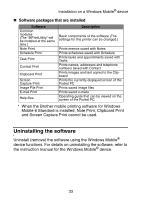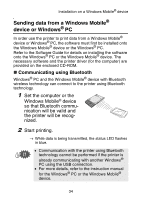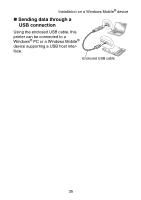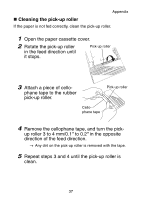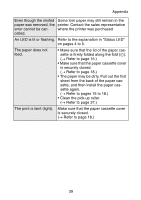Brother International MW-145BT Users Manual - English - Page 51
Troubleshooting, Symptoms & remedies
 |
View all Brother International MW-145BT manuals
Add to My Manuals
Save this manual to your list of manuals |
Page 51 highlights
Troubleshooting Appendix Symptoms & remedies Problem Solution The printer cannot be turned on. Although the print command was issued, the printer does not print. Press and hold the power button for a short while. (→ Refer to page 14.) The lithium ion battery needs recharging. (→ Refer to page 8.) „ With a Bluetooth connection: • Make sure that a valid Bluetooth con- nection is available to the Windows® PC or the Windows Mobile® device. (→ Refer to the Software User's Guide.) • Make sure that another Windows® PC or the Windows Mobile® device is not transmitting data to the printer using the USB or Bluetooth. (→ Refer to page 34.) „ With a USB connection: • Check that this printer is securely con- nected to the Windows® PC with the USB cable. (→ Refer to page 35.) • Make sure that another Windows® PC or the Windows Mobile® device is not transmitting data to the printer using Bluetooth. (→ Refer to page 34.) There is a paper mis- Remove the misfed paper. feed. (→ Refer to page 19.) 38