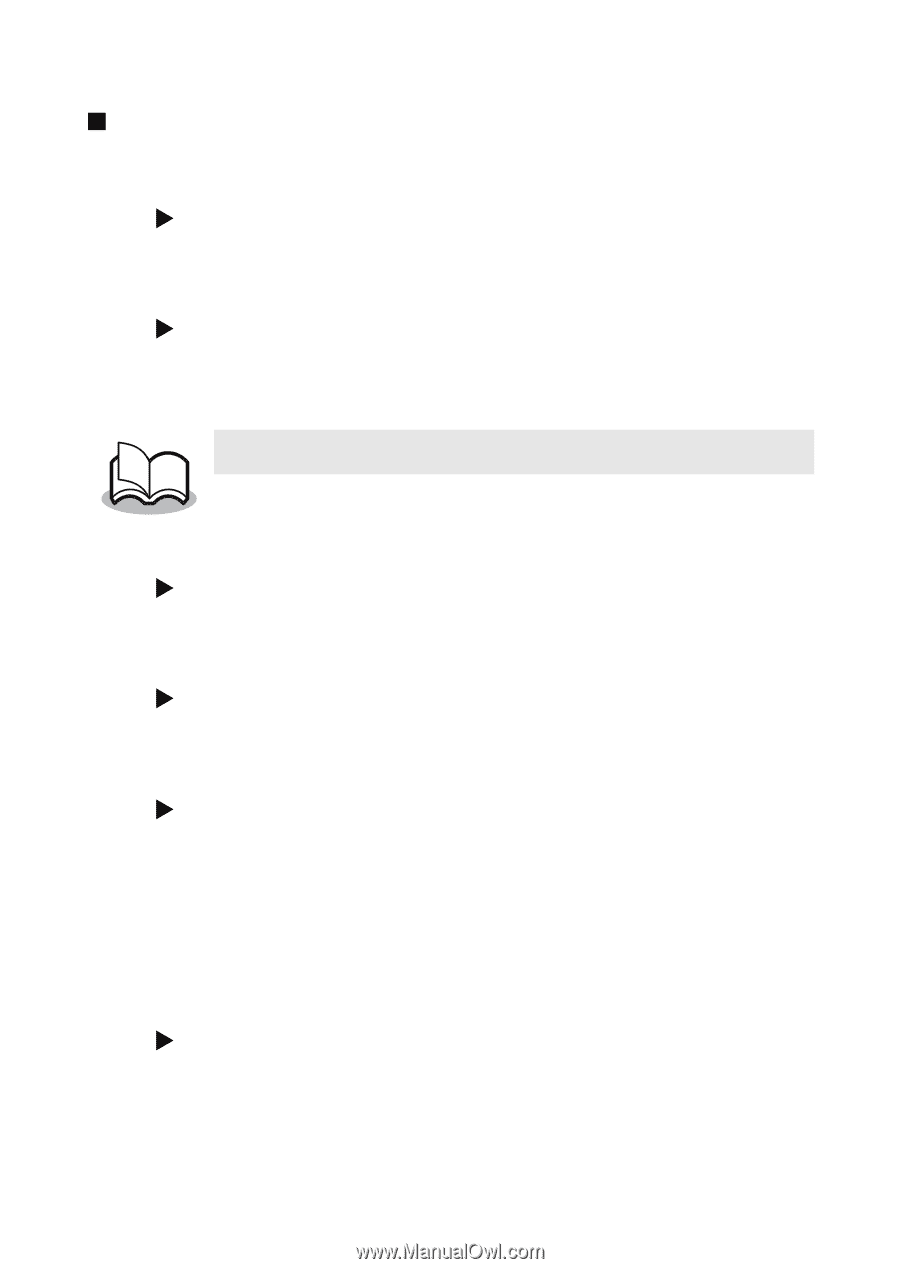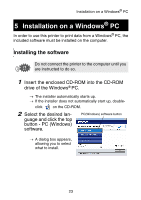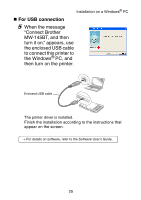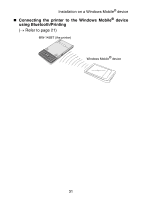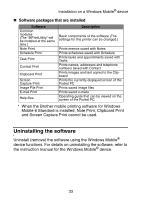Brother International MW-145BT Users Manual - English - Page 41
Uninstalling the printer driver, If the User Account Control dialog appears
 |
View all Brother International MW-145BT manuals
Add to My Manuals
Save this manual to your list of manuals |
Page 41 highlights
Installation on a Windows® PC „ Uninstalling the printer driver 1 Turn off the Brother MW-145BT. 2 X For Windows Vista® From "Control Panel", go to "Hardware and Sound" and open "Printers". X For Windows® 2000/XP From "Control Panel", open "Printers" (2000)/ "Printers and Faxes (XP)" window. For details, see Windows® Help. 3 X For Windows Vista® Choose "Brother MW-145BT", right click on the icon, and then click "Delete". X For Windows® 2000/XP Choose "Brother MW-145BT", and click "File" "Delete". 4 X For Windows Vista® In the "Printers" window, right click and select "Run as administrator" - "Server Properties...". If the authorization confirmation dialog appears, click "Continue". If the "User Account Control" dialog appears, enter the password and click "OK". X For Windows® 2000/XP Go to "File" - "Server Properties". 28