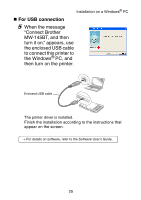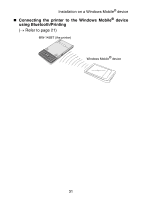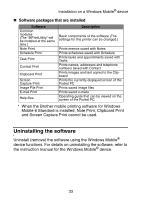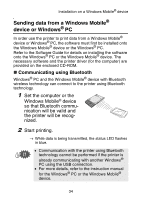Brother International MW-145BT Users Manual - English - Page 42
Click the Drivers tab and choose Brother, Choose Remove driver only. and click OK., Now
 |
View all Brother International MW-145BT manuals
Add to My Manuals
Save this manual to your list of manuals |
Page 42 highlights
Installation on a Windows® PC 5 X For Windows Vista® Click the "Drivers" tab and choose "Brother MW-145BT". Then, click "Remove...". X For Windows® 2000/XP Click the "Drivers" tab and choose "Brother MW-145BT". Then, click "Remove...". 6 X For Windows Vista® Choose "Remove driver only". and click "OK". X For Windows® 2000/XP Now, go to step 7. 7 Close the "Print Server Properties" window. → The printer driver has been uninstalled. 29

Installation on a Windows
®
PC
29
5
For Windows Vista
®
Click the “Drivers” tab and choose “Brother
MW-145BT”. Then, click “Remove...”.
For Windows
®
2000/XP
Click the “Drivers” tab and choose “Brother
MW-145BT”. Then, click “Remove...”.
6
For Windows Vista
®
Choose “Remove driver only”. and click “OK”.
For Windows
®
2000/XP
Now, go to step 7.
7
Close the “Print Server Properties” window.
→
The printer driver has been uninstalled.