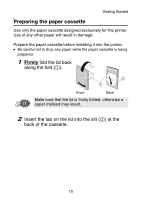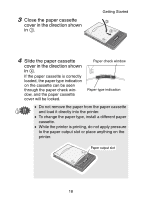Brother International MW-145BT Users Manual - English - Page 27
Turning on/off the printer, the status LED is
 |
View all Brother International MW-145BT manuals
Add to My Manuals
Save this manual to your list of manuals |
Page 27 highlights
Turning on/off the printer Press and hold the power button for a short while, until the green or blue status LED illuminates. Getting Started Power button → When the printer is turned on, the status LED is: Green (if Bluetooth is switched off) Blue (if Bluetooth is switched on) „ In order to prevent this printer from accidentally being turned on, it will not come on if the power button is lightly pressed. „ In order to conserve the lithium ion battery during use, follow the operations below. (1) Auto sleep (with Bluetooth switched on): If there is no operation or data transmission for a set length of time, the printer automatically enters sleep mode. The length of time [auto sleep time] until the printer automatically enters the sleep mode can be specified using the Utility software. [→ Refer to the Software User's Guide.] (2) Auto power-off (with Bluetooth switched off) If there is no operation or data transmission for a set length of time, the printer automatically turns off. The length of time [auto power-off time] until the printer automatically powers off can be specified using the Utility software. [→ Refer to the Software User's Guide.] 14