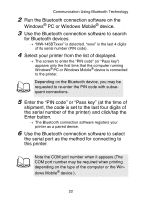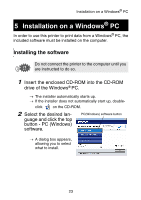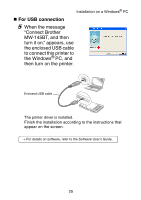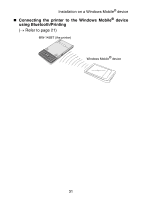Brother International MW-145BT Users Manual - English - Page 39
For Bluetooth connection, Select the Install, and, then click the next but, Select the COM port
 |
View all Brother International MW-145BT manuals
Add to My Manuals
Save this manual to your list of manuals |
Page 39 highlights
Installation on a Windows® PC „ For Bluetooth connection 5 Select the "Install", and then click the next button. → Printer driver installation is started. 6 Select the COM port number you are using for the Bluetooth connection, and then click the next button. → Follow the instructions on the screen, and finish installing. For details, refer to the manual for the Bluetooth device. → For details on software, refer to the Software User's Guide. 26
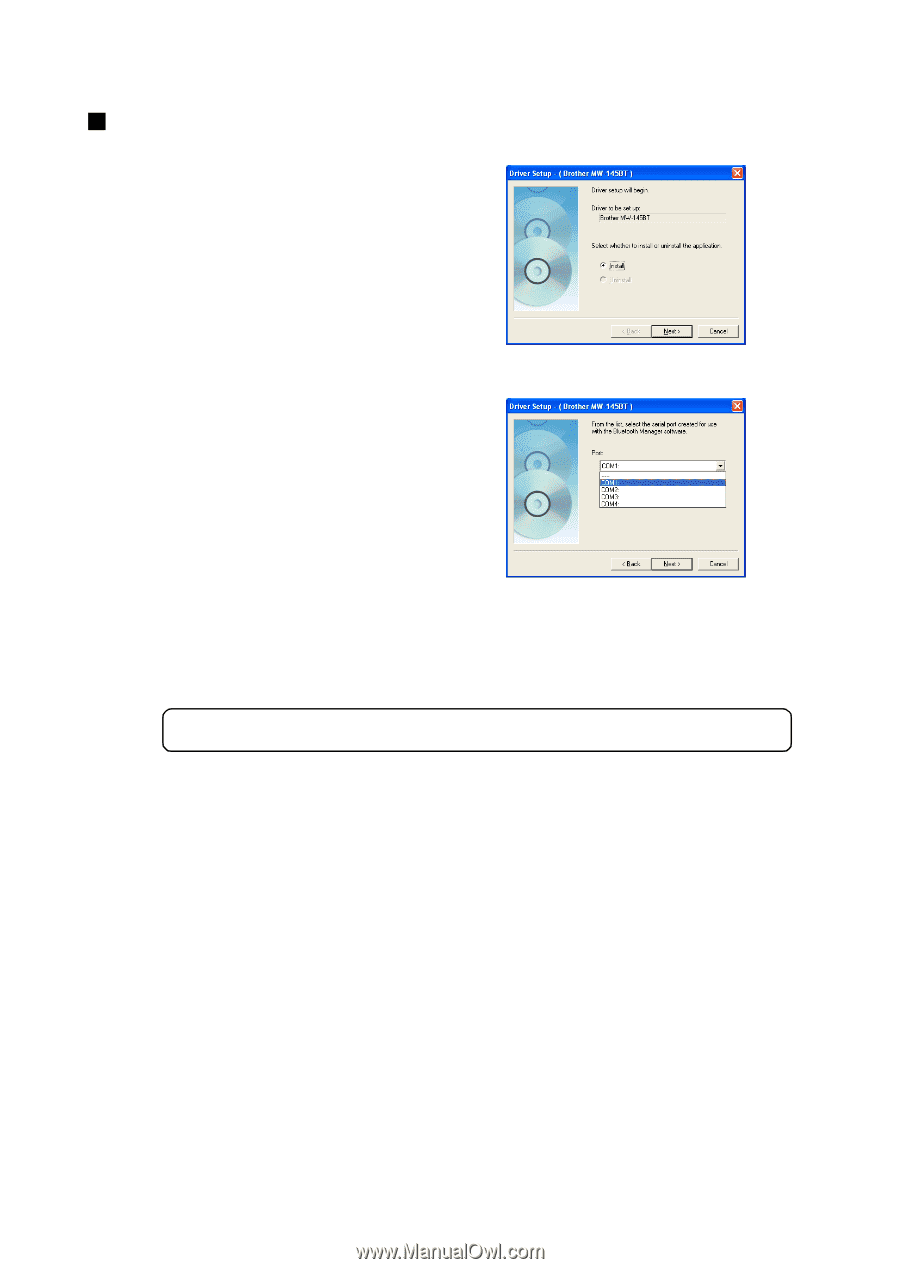
Installation on a Windows
®
PC
26
For Bluetooth connection
5
Select the “Install”, and
then click the next but-
ton.
→
Printer driver installa-
tion is started.
6
Select the COM port
number you are using
for the Bluetooth con-
nection, and then click
the next button.
→
Follow the instructions on the screen, and finish installing.
For details, refer to the manual for the Bluetooth device.
→
For details on software, refer to the Software User's Guide.