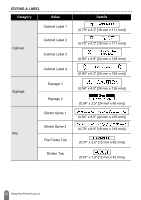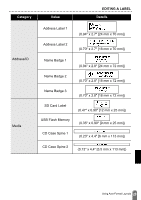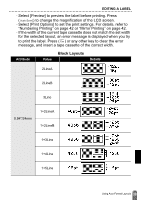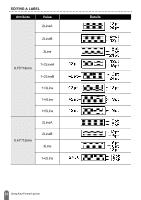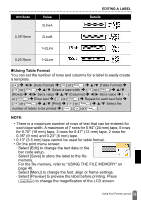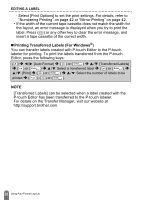Brother International PT-D600 Users Guide - Page 35
Using Table Format, Select [Save] to store the label to the file
 |
View all Brother International PT-D600 manuals
Add to My Manuals
Save this manual to your list of manuals |
Page 35 highlights
Attribute Value 2LineA EDITING A LABEL Details 0.35"/9mm 2LineB 1+2Line 0.23"/6mm 1+2Line „ Using Table Format You can set the number of rows and columns for a label to easily create a template. ( ) Î / [Auto Format] Î ( ) or ( ) Î / [Table Format] Î ( ) or ( ) Î / Select a tape width Î ( ) or ( )Î / [Rows] Î / Set a value Î / [Columns] Î / Set a value Î ( ) or ( ) Î Enter text Î ( ) or ( ) Î Repeat for each text field Î ( ) or ( ) Î / [Print] Î ( ) or ( ) Î / Select the number of labels to be printed or ( ). NOTE • There is a maximum number of rows of text that can be entered for each tape width. A maximum of 7 rows for 0.94" (24 mm) tape, 5 rows for 0.70" (18 mm) tape, 3 rows for 0.47" (12 mm) tape, 2 rows for 0.35" (9 mm) and 0.23" (6 mm) tape. • 0.13" (3.5 mm) tape cannot be used for table format. • On the print menu screen: x Select [Edit] to change the text data or the bar code setup. x Select [Save] to store the label to the file memory. For the file memory, refer to "USING THE FILE MEMORY" on page 46. x Select [Menu] to change the font, align or frame settings. x Select [Preview] to preview the label before printing. Press ( ) to change the magnification of the LCD screen. 32 Using Auto-Format Layouts