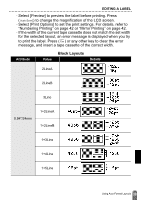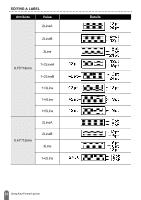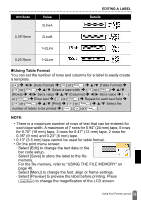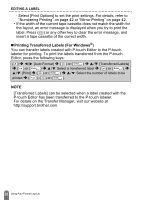Brother International PT-D600 Users Guide - Page 37
Creating a Bar Code Label, Setting Bar Code Parameters and Entering Bar Code Data
 |
View all Brother International PT-D600 manuals
Add to My Manuals
Save this manual to your list of manuals |
Page 37 highlights
EDITING A LABEL Creating a Bar Code Label NOTE • The P-touch labeler is not designed exclusively for creating bar code labels. Always check that bar code labels can be read by the bar code reader. • For best results, print bar code labels in black ink on white tape. Some bar code readers may not be able to read bar code labels created using colored tape or ink. • Use the [Large] setting for [Width] whenever possible. Some bar code readers may not be able to read bar code labels created using the [Small] setting. • Continuously printing a large number of labels with bar codes can overheat the print head, which may affect printing quality. „ Setting Bar Code Parameters and Entering Bar Code Data ( ) Î / [Bar Code] Î ( ) or ( ) Î / Select an attribute Î / Set a value for that attribute Î ( ) or ( ) Î Type in the bar code data Î ( ) Î / Select a character Î ( ) or ( ) Î ( ) or ( ). NOTE Symbols are only available for the CODE39, CODE128, CODABAR or GS1-128 protocols. When not using symbols, after typing in the bar code data, press ( ) or ( ) to insert the bar code in the label. 34 Creating a Bar Code Label