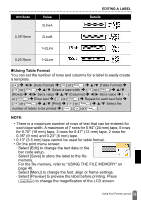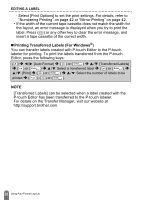Brother International PT-D600 Users Guide - Page 40
Using Time & Date Function, Clock Setting, Time & Date Format Setting
 |
View all Brother International PT-D600 manuals
Add to My Manuals
Save this manual to your list of manuals |
Page 40 highlights
EDITING A LABEL Using Time & Date Function You can add time and date to your label. „ Clock Setting Set the time and date in the clock setting. After setting the time and date you can add this information to your label by using the Time & Date function. ( ) Î / [Settings] Î ( ) or ( ) Î / [Set Clock] Î ( ) or ( ) Î / Set the year to the current figure Î / Move to the next parameter Î / Set the parameter to the current figure Î After all the parameters are set, ( ) or ( ) to apply the settings. NOTE • You can also set the time and date by typing in the desired numbers. • The clock will activate from when the clock setting is applied. • For the backup of clock setting, when the AC adapter is unplugged, use AA alkaline batteries (LR6) or fully charged Ni-MH batteries (HR6). „ Time & Date Format Setting You can select from various formats of the time and date to add to your label. Also, the indication of time can be selected between analog and digital style. ( ) Î / [Settings] Î ( ) or ( ) Î / [Time & Date Format] Î ( ) or ( ) Î / [Date/Time] Î / Set the format Î ( ) or ( ) to apply the settings. Attribute Date Time Time & Date Format Options Value Attribute 12/31/2099 Value 2099-12-31 12.31.2099 31/12/2099 12-31-2099 December 31, 2099 Date 31.12.2099 31-12-2099 Dec. 31, 2099 31. December 2099 2099/12/31 31. Dec. 2099 11:59 PM Time 23:59 37 Using Time & Date Function