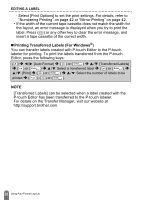Brother International PT-D600 Users Guide - Page 41
Time Stamp Setting, You can select whether to print the date/time when you press
 |
View all Brother International PT-D600 manuals
Add to My Manuals
Save this manual to your list of manuals |
Page 41 highlights
EDITING A LABEL NOTE The date and time used for the value is a sample setting. When a format is selected, the time and date set in the clock setting will appear in the selected format style. „ Time Stamp Setting [Timing] You can select whether to print the date/time when you press ( ), select [Time Stamp] by using or and then press ( ) or ( ), or the date/time of when you press ( ), ( ) or ( label. ) to add to your ( ) Î / [Settings] Î ( ) or ( ( ) or ( ) Î / [Timing] Î apply the settings. ) Î / [Time Stamp Setting] Î / [Auto/Fixed] Î ( ) or ( ) to Attribute Timing Time Stamp: Timing Options Value Description Auto Press ( ), select [Time Stamp] by using or and then press ( ) or ( ); the current date/ time (a future date/time or a past date/time when [Forward] is set) and a clock icon will be inserted where the cursor is positioned on the text input screen. When you press ( ), ( ) or ( ) to print, the latest date/time will be printed on the label where the date/time and the clock icon are positioned on the label layout. Fixed Press ( ), select [Time Stamp] by using or and then press ( ) or ( ); the current date/ time will be inserted where the cursor is positioned on the text input screen. When you press ( ), ( ) or ( ) to print, the date/time will be printed as shown on the input screen. 38 Using Time & Date Function