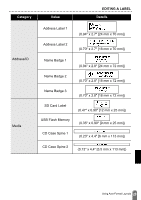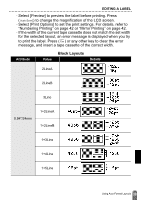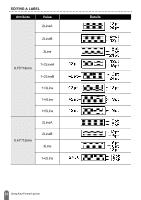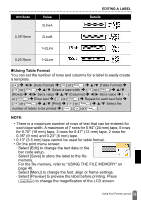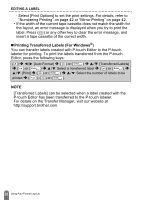Brother International PT-D600 Users Guide - Page 36
Printing Transferred Labels (For Windows®), Editor, press the following keys
 |
View all Brother International PT-D600 manuals
Add to My Manuals
Save this manual to your list of manuals |
Page 36 highlights
EDITING A LABEL x Select [Print Options] to set the print settings. For details, refer to "Numbering Printing" on page 42 or "Mirror Printing" on page 42. • If the width of the current tape cassette does not match the width for the layout, an error message is displayed when you try to print the label. Press ( ) or any other key to clear the error message, and insert a tape cassette of the correct width. „ Printing Transferred Labels (For Windows®) You can transfer labels created with P-touch Editor to the P-touch labeler for printing. To print the labels transferred from the P-touch Editor, press the following keys: ( ) Î / [Auto Format] Î ( ) or ( ) Î / [Transferred Labels] Î ( ) or ( ) Î / Select a transferred label Î ( ) or ( ) Î / [Print] Î ( ) or ( ) Î / Select the number of labels to be printed or ( ). NOTE [Transferred Labels] can be selected when a label created with the P-touch Editor has been transferred to the P-touch labeler. For details on the Transfer Manager, visit our website at http://support.brother.com. 33 Using Auto-Format Layouts