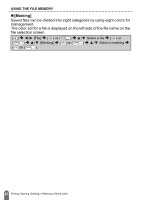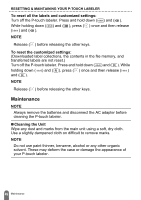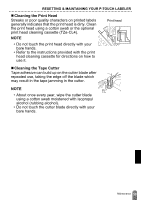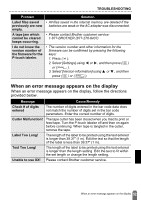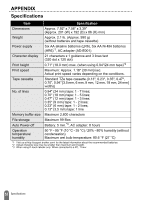Brother International PT-D600 Users Guide - Page 51
RESETTING & MAINTAINING YOUR P-TOUCH LABELER, Resetting the P-touch Labeler
 |
View all Brother International PT-D600 manuals
Add to My Manuals
Save this manual to your list of manuals |
Page 51 highlights
RESETTING & MAINTAINING YOUR P-TOUCH LABELER Resetting the P-touch Labeler You can reset the internal memory of your P-touch labeler when you want to clear all saved label files, or in the event the P-touch labeler is not operating correctly. „ Resetting the Data Using the home key ( ) Î / [Settings] Î ( ) or ( )Î / ( ) Î / Select the resetting method Î ( confirmation message appears Î ( ) or ( ). [Reset] Î ( ) or ) or ( ) Î A NOTE When selecting [Reset All Settings] or [Factory Default] for the resetting method, you are asked to set default language at the end of the resetting procedure. Value Reset All Settings Erase All Content Factory Default Details Downloaded labels and transferred labels are NOT cleared. The contents in the file memory are also NOT cleared. Other data is cleared and all settings are reset to the factory settings. Downloaded labels and transferred labels are cleared. The contents in the file memory are also cleared. Other data is NOT cleared and settings are NOT reset. All labels and customized settings are reset to the factory settings. „ Resetting the Data to Factory Settings Using the P-touch Labeler Keyboard NOTE • All text, format settings, option settings and saved label files are cleared when you reset the P-touch labeler. Language and unit settings will also be cleared. • You are asked to set the default language at the end of the resetting procedure. For details, refer to "Setting Language and Unit" on page 11. 48 Resetting the P-touch Labeler