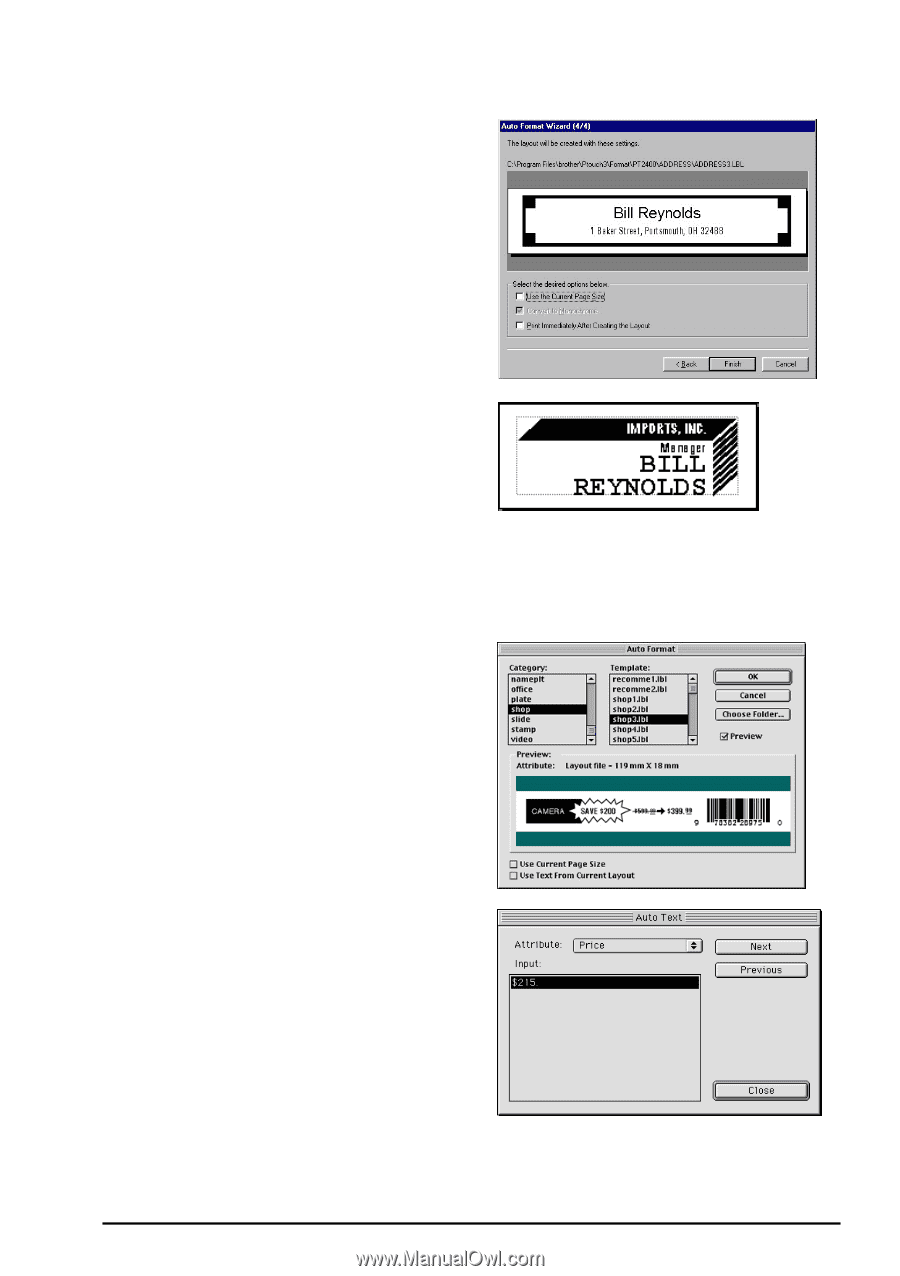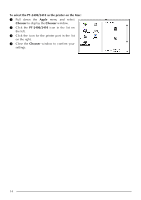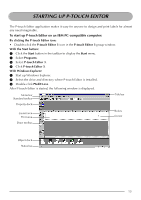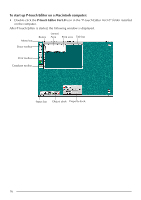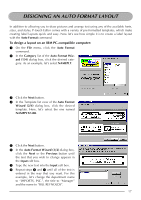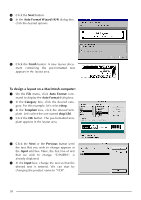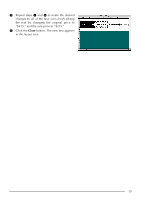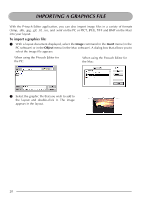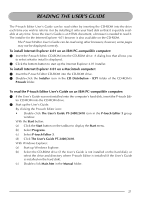Brother International PT2400 Users Manual - English and Spanish - Page 22
To design a layout on a Macintosh computer, Auto Format Wizard 4/4, Finish, Auto Format, Category
 |
UPC - 012502525912
View all Brother International PT2400 manuals
Add to My Manuals
Save this manual to your list of manuals |
Page 22 highlights
9 Click the Next button. 0 In the Auto Format Wizard (4/4) dialog box, click the desired options. A Click the Finish button. A new layout document containing the pre-formatted text appears in the layout area. To design a layout on a Macintosh computer: 1 On the File menu, click Auto Format com- mand to display the Auto Format dialog box. 2 In the Category box, click the desired cate- gory. For this example, let's select shop. 3 In the Template box, click the desired tem- plate. Let's select the one named shop3.lbl. 4 Click the OK button. The pre-formatted tem- plate appears in the layout area. 5 Click the Next or the Previous button until the text that you wish to change appears in the Input edit box. Here, the first line of text that we wish to change, "CAMERA", is already displayed. 6 In the Input box, change the text so that the desired text is entered. We can start by changing the product name to "VCR". 18