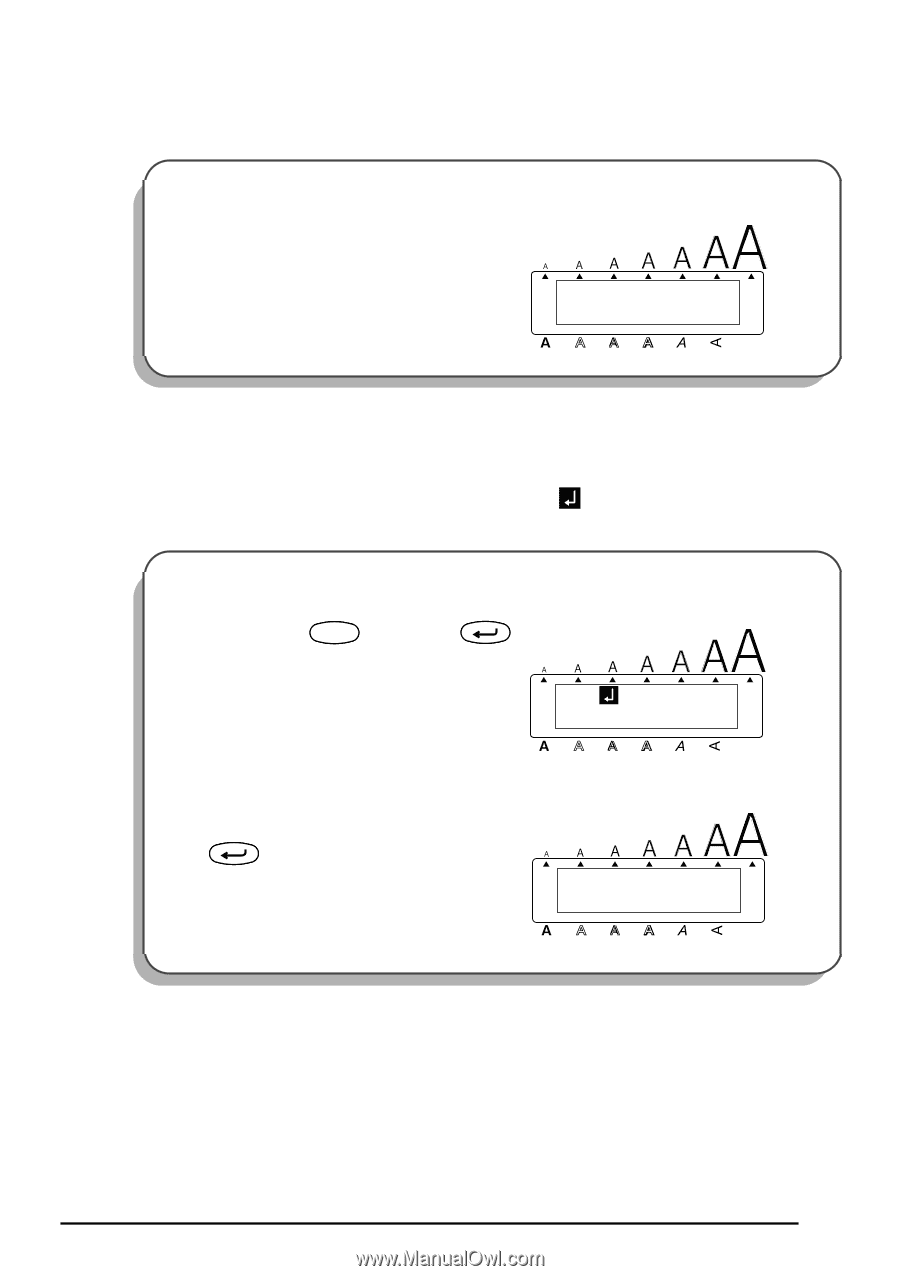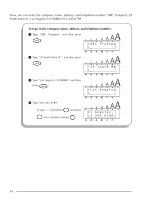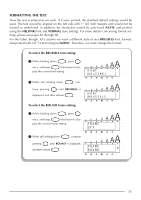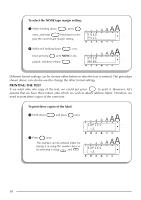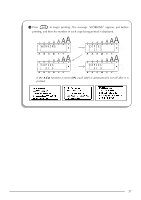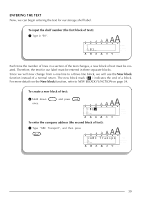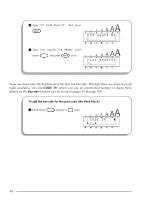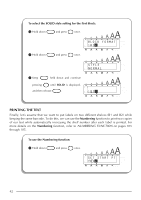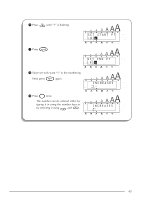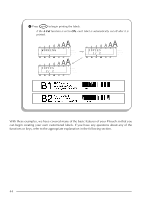Brother International PT2400 Users Manual - English and Spanish - Page 43
New block, To input the shelf number the first block of text, To create a new block of text
 |
UPC - 012502525912
View all Brother International PT2400 manuals
Add to My Manuals
Save this manual to your list of manuals |
Page 43 highlights
ENTERING THE TEXT Now, we can begin entering the text for our storage shelf label. To input the shelf number (the first block of text): 3 Type in "B1". Alt Caps 1: B 1 _ Length Undl/Frm A.Format Width Each time the number of lines in a section of the text changes, a new block of text must be created. Therefore, the text for our label must be entered in three separate blocks. Since we will now change from a one-line to a three-line block, we will use the New block function instead of a normal return. The new block mark ( ) indicates the end of a block. For more details on the New block function, refer to NEW BLOCK FUNCTION on page 54. To create a new block of text: New Block 4 Hold down Code and press once. Alt 1: B 1 1: _ Caps Length Undl/Frm A.Format Width To enter the company address (the second block of text): 5 Type "ABC Transport", and then press New Block . Alt 1: A B C T r a n s p o 2: _ Caps Length Undl/Frm A.Format Width 39