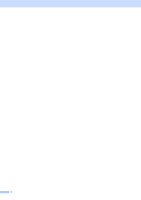Brother International TD-2120N Users Guide - Page 11
Installer Screen, USB Cable Connection, Standard Installation, Printer Setting, start.exe, Start - driver
 |
View all Brother International TD-2120N manuals
Add to My Manuals
Save this manual to your list of manuals |
Page 11 highlights
Getting Started Installer Screen 1 1 2 3 4 5 1 Standard Installation Installs P-touch Editor 5.0, the printer driver, P-touch Update Software, Printer Setting Tool, the User's Guide, the Software User's Guide and the Network User's Guide (TD-2120N/2130N only). 2 User's Guides Displays or installs the User's Guide, the Software User's Guide and the Network User's Guide (TD-2120N/2130N only). 3 Custom Installation Allows P-touch Editor 5.0, the printer driver, P-touch Update Software and Printer Setting Tool to be individually selected for installation. 4 Advanced Applications Installs the BRAdmin Light utility (TD-2120N/2130N only), or displays the Brother Developer Center. 5 Brother Support Displays the support website (Brother Solutions Center). NOTE • The following installation procedures are for "Standard Installation". • If this printer is connected to a computer by a USB cable, the "Printer Setting Tool" can be used to specify various printer settings. In order to use the "Printer Setting Tool" for specifying printer settings, the printer driver must be installed. USB Cable Connection 1 a Insert the installer CD-ROM into your 1 CD-ROM drive. If the language screen appears, choose your language. NOTE • For Windows® XP/Windows Vista®/Windows® 7: If the installer screen does not automatically appear, display the contents of the CD-ROM drive folder, and then double-click [start.exe]. • For Windows® 8: If the installer screen does not automatically appear, click [Run start.exe] in the [Start] screen, or display the contents of the CD-ROM drive folder from the desktop, and then double-click [start.exe]. b Click [Standard Installation]. c Read the license agreement, and click [Agree] if you agree to the terms and conditions. d Click [Install] to start the installation, and then follow the on-screen instructions. 5