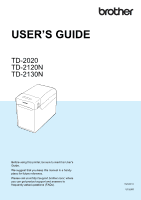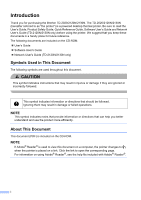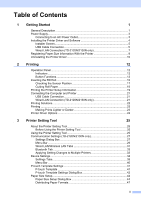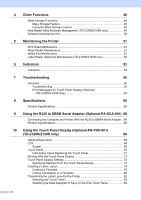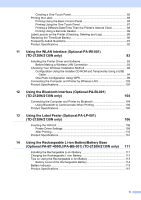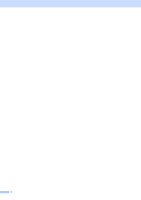iv
Creating a One-Touch Panel
.........................................................................
85
Printing the Label
.................................................................................................
85
Printing Using the Basic Control Panel
..........................................................
85
Printing Using the One-Touch Panel
.............................................................
87
Printing a Different Date/Time Than the Printer's Internal Clock
...................
88
Printing Using a Barcode Reader
..................................................................
89
Label Layouts on the Printer (Checking, Deleting and Log)
................................
89
Replacing the Time/Date Battery
.........................................................................
90
Frequently Asked Questions
................................................................................
91
Product Specifications
.........................................................................................
92
11
Using the WLAN Interface (Optional:PA-WI-001)
(TD-2120N/2130N only)
93
Installing the Printer Driver and Software
............................................................
93
Before Making a Wireless LAN Connection
..................................................
93
Choosing Your Wireless Installation Method
.......................................................
94
Configuration Using the Installer CD-ROM and Temporarily Using a USB
Cable
.........................................................................................................
94
One-Push Configuration Using WPS
.............................................................
99
Connecting the Computer and Printer by Wireless LAN
....................................
102
Product Specifications
.......................................................................................
103
12
Using the Bluetooth Interface (Optional:PA-BI-001)
(TD-2120N/2130N only)
104
Connecting the Computer and Printer by Bluetooth
..........................................
104
Using Bluetooth to Communicate When Printing
........................................
105
Product Specifications
.......................................................................................
105
13
Using the Label Peeler (Optional:PA-LP-001)
(TD-2120N/2130N only)
106
Inserting the RD Roll
..........................................................................................
106
Printer Driver Settings
.................................................................................
109
After Printing
................................................................................................
110
Product Specifications
.......................................................................................
110
14
Using the Rechargeable Li-ion Battery/Battery Base
(Optional:PA-BT-4000LI/PA-BB-001) (TD-2120N/2130N only)
111
Installing the Rechargeable Li-ion Battery
.........................................................
111
Charging the Rechargeable Li-ion Battery
.........................................................
112
Tips on Using the Rechargeable Li-ion Battery
.................................................
113
Battery Level of the Rechargeable Battery
..................................................
114
Battery Indicator
.................................................................................................
115
Product Specifications
.......................................................................................
115