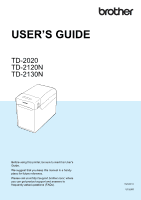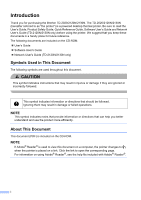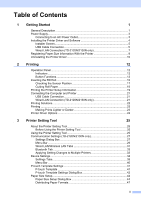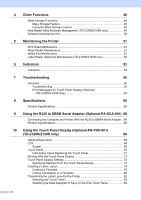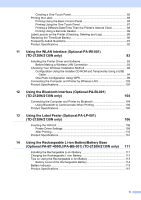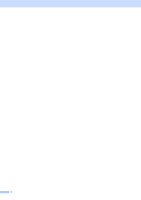ii
Table of Contents
1
Getting Started
1
General Description
...............................................................................................
1
Power Supply
.........................................................................................................
3
Connecting to an AC Power Outlet
..................................................................
3
Installing the Printer Driver and Software
..............................................................
4
Installer Screen
................................................................................................
5
USB Cable Connection
....................................................................................
5
Wired LAN Connection (TD-2120N/2130N only)
.............................................
7
Registering Paper Size Information With the Printer
.............................................
9
Uninstalling the Printer Driver
..............................................................................
10
2
Printing
12
Operation Panel
...................................................................................................
12
Indicators
.......................................................................................................
12
Button Functions
............................................................................................
13
Inserting the RD Roll
............................................................................................
15
Checking the Sensor Position
.......................................................................
17
Cutting Roll Paper
.........................................................................................
18
Printing the Printer Setup Information
..................................................................
19
Connecting the Computer and Printer
.................................................................
21
USB Cable Connection
..................................................................................
21
Wired LAN Connection (TD-2120N/2130N only)
...........................................
21
Printing Solutions
.................................................................................................
22
Printing
................................................................................................................
23
Making Prints Lighter or Darker
.....................................................................
23
Printer Driver Options
..........................................................................................
24
3
Printer Setting Tool
25
About the Printer Setting Tool
..............................................................................
25
Before Using the Printer Setting Tool
............................................................
25
Using the Printer Setting Tool
..............................................................................
25
Communication Settings (TD-2120N/2130N only)
...............................................
27
Settings Dialog Box
.......................................................................................
27
Menu Bar
.......................................................................................................
29
Wired LAN/Wireless LAN Tabs
.....................................................................
31
Bluetooth Tab
................................................................................................
33
Applying Setting Changes to Multiple Printers
..............................................
33
Device Settings
....................................................................................................
34
Settings Tabs
.................................................................................................
35
Menu Bar
.......................................................................................................
40
P-touch Template Settings
..................................................................................
41
P-touch Template
..........................................................................................
41
P-touch Template Settings Dialog Box
..........................................................
42
Paper Size Setup
.................................................................................................
44
Paper Size Setup Dialog Box
........................................................................
44
Distributing Paper Formats
............................................................................
47