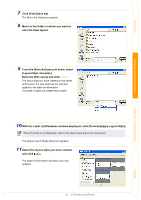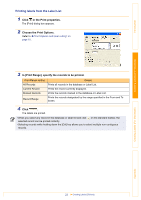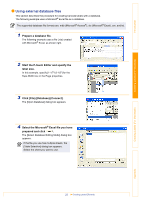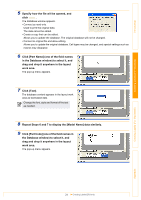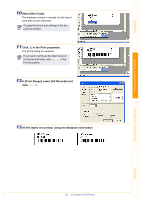Brother International andtrade; QL-500 Software Users Manual - English - Page 20
Change Data in Layout Style Template], Click [New Layout], and click
 |
View all Brother International andtrade; QL-500 manuals
Add to My Manuals
Save this manual to your list of manuals |
Page 20 highlights
Introduction „Creating and registering a new Layout Style When there is no layout style appropriate for the label you want to create, you can create a new layout style. You can then save it as a new layout style for later use. 1 Click [File]-[New]. The [New] dialog box appears. 2 Click [New Layout], and click . Creating Labels (For Windows) Creating Labels (For Macintosh) 3 Create a text object and adjust its position or format. 4 Right-click on the created text object and select [Properties] from the menu displayed. The [Text Properties] dialog box appears. The [Text Properties] dialog box also appears when you double-click the created text object. 5 Click the [Expanded] tab and check the [Change Data in Layout Style Template] check box. Select [Label List] in [Target], select a field (such as [Title]) map from the label list, and click . 6 Repeat Steps 4 and 5 for every text object you have created. 20 Creating Labels Efficiently Appendix