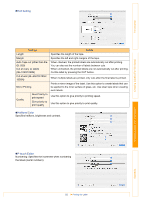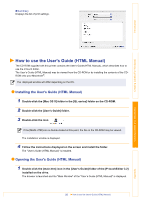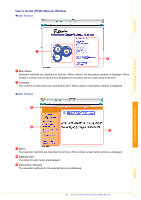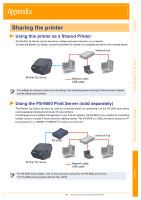Brother International andtrade; QL-500 Software Users Manual - English - Page 53
Creating an Address Label, the name and address.
 |
View all Brother International andtrade; QL-500 manuals
Add to My Manuals
Save this manual to your list of manuals |
Page 53 highlights
Introduction Creating Labels (For Windows) Creating an Address Label This section describes the process of creating an address label on Mac OS® X 10.3.9 as an example. 1 Click on in the Property dock. The page properties box is displayed. 2 Select "Standard Address Label". • The label format in the layout window changes to Standard Address Label. • The length and width of the tape are set according to the size of the Standard Address Label. 3 Click on in the Draw toolbar and enter the name and address. 4 Click on in the property dock. The font properties box is displayed. 5 Adjust the font size. Choose the name and change the bold setting ( ) and font size in the Text properties box. The settings changed in the text properties box are applied only to the selected text. The label should now be ready for printing. Refer to Î"Printing the Label" on next page for how to print the labels. Creating Labels (For Macintosh) Appendix 53 Creating an Address Label