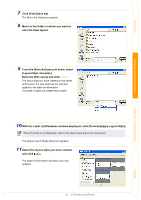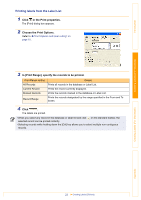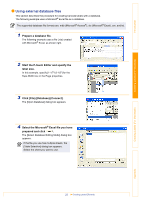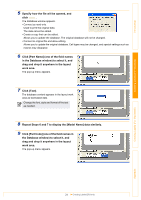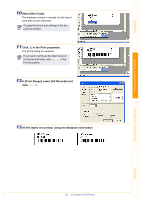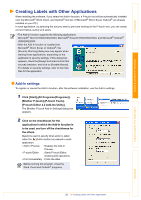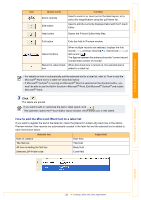Brother International andtrade; QL-500 Software Users Manual - English - Page 24
Click [Text]., work area.
 |
View all Brother International andtrade; QL-500 manuals
Add to My Manuals
Save this manual to your list of manuals |
Page 24 highlights
Introduction Creating Labels (For Windows) 5 Specify how the file will be opened, and click . The Database window appears. • Connect as read-only. Used to print the original data. The data cannot be edited. • Create a copy that can be edited. Allows you to update the database. The original database will not be changed. • Connect to original file and allow editing. Allows you to update the original database. Cell types may be changed, and special settings such as macros may disappear. 6 Click [Part Name] (one of the field names in the Database window) to select it, and drag and drop it anywhere in the layout work area. The pop-up menu appears. 7 Click [Text]. The database content appears in the layout work area as text-based data. Change the font, style and format of the text as needed. 8 Repeat Steps 6 and 7 to display the [Model Name] data similarly. 9 Click [Part Code] (one of the field names in the Database window) to select it, and drag and drop it anywhere in the layout work area. The pop-up menu appears. Creating Labels (For Macintosh) Appendix 24 Creating Labels Efficiently