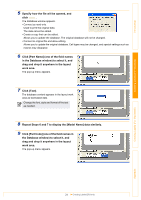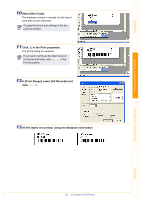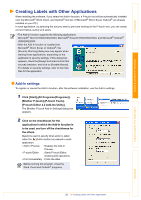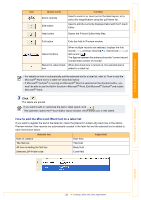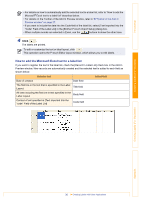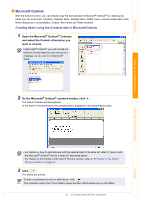Brother International andtrade; QL-500 Software Users Manual - English - Page 29
Microsoft Excel, Creating labels using Microsoft Excel
 |
View all Brother International andtrade; QL-500 manuals
Add to My Manuals
Save this manual to your list of manuals |
Page 29 highlights
Introduction Creating Labels (For Windows) Microsoft Excel With the Add-In function, you can directly copy text selected in Microsoft® Excel to a label layout. Creating labels using Microsoft Excel 1 Open a Microsoft® Excel worksheet and select the cells that contain the text you want to include on the label. 2 On the Microsoft® Excel standard toolbar, click . The [Brother P-touch Import Setup] dialog box appears. 3 In [Label Layout], make adjustments to the line feed in the cells and click . [Label Layout] enables you to change the way a label will be done its layout. When you select any listed item in the [Fields] box and click , a new field is added to the [Label Layout] box. You can enter spaces, line feeds, commas, and characters for each cell and print them on a label. You can also preview the layout in the [Label Preview] box. The Add-In Preview window appears. Creating Labels (For Macintosh) Appendix 29 Creating Labels with Other Applications