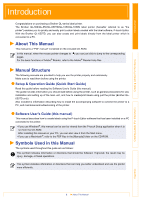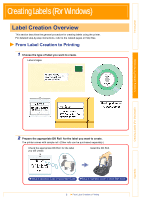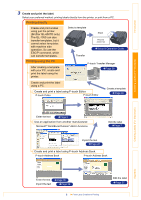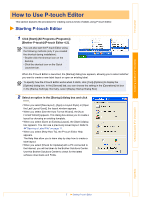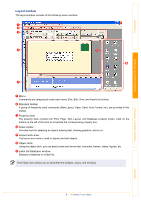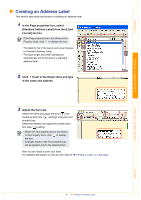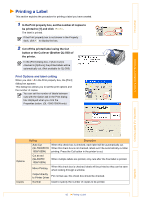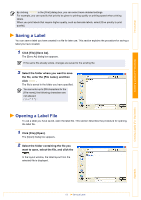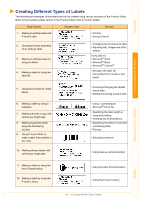Brother International andtrade; QL-500 Software Users Manual - English - Page 9
Creating an Address Label, Standard Address Label] from the [Label
 |
View all Brother International andtrade; QL-500 manuals
Add to My Manuals
Save this manual to your list of manuals |
Page 9 highlights
Introduction Creating Labels (For Windows) Creating an Address Label This section describes the process of creating an address label. 1 In the Page properties box, select [Standard Address Label] from the [Label Format] list box. If the Page property box is not shown in the Property dock, click to display the box. • The label format in the layout work area changes to Standard Address Label. • The tape length and width settings are automatically set to the size of a standard address label. 2 Click (Text) in the Object dock and type in the name and address. 3 Adjust the font size. Select the name and apply the bold ( ) and scaled-up font size ( ) settings using the Text property box. Select the address and apply the scaled-down font size ( ) setting. • When the Text property box is not shown in the Property dock, click to display the box. • Changes made in the Text property box will be applied only to the selected text. Now you are ready to print your label. For detailed information on how to print, refer to Î"Printing a Label" on next page. Creating Labels (For Macintosh) Appendix 9 Creating an Address Label