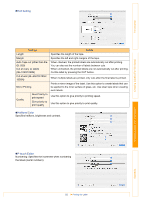Brother International andtrade; QL-500 Software Users Manual - English - Page 50
Using the P-touch Editor
 |
View all Brother International andtrade; QL-500 manuals
Add to My Manuals
Save this manual to your list of manuals |
Page 50 highlights
Introduction Using the P-touch Editor This section describes to create a wide range of labels using the P-touch Editor. This section gives an overview of the P-touch Editor. Refer to the "User's Guide (HTML Manual)" for details. Starting the P-touch Editor 1 Double-click the [Applications] folder of the drive, where the P-touch Editor is installed. The [Applications] window is displayed. 2 Double-click the [P-touch Editor 3.2] folder. 3 Double-click . If the Alias has been created, double-click the Alias. The Layout Window is displayed. Creating Labels (For Windows) Creating Labels (For Macintosh) Appendix 50 Starting the P-touch Editor

Starting the P-touch Editor
50
Introduction
Creating Labels (For Windows)
Creating Labels (For Macintosh)
Appendix
This section describes to create a wide range of labels using the P-touch Editor.
Starting the P-touch Editor
1
Double-click the [Applications] folder of the drive, where the P-touch Editor is installed.
The [Applications] window is displayed.
2
Double-click the [P-touch Editor 3.2] folder.
3
Double-click
.
The Layout Window is displayed.
Using the P-touch Editor
This section gives an overview of the P-touch Editor. Refer to the "User’s Guide (HTML Manual)" for
details.
If the Alias has been created, double-click the Alias.