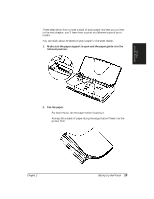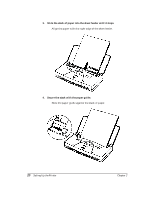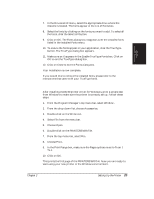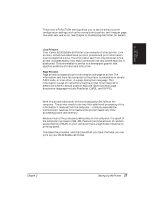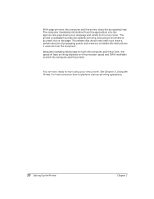Canon BJ-30 User Guide - Page 32
Using the BJ-30 Windows Driver, Installing the Canon True Type Fonts for Microsoft Windows 3.1 - windows 7
 |
View all Canon BJ-30 manuals
Add to My Manuals
Save this manual to your list of manuals |
Page 32 highlights
Using the BJ-30 Windows Driver When you first install the Canon BJ-30 driver for Windows, it's a good idea to run the Setup program and select the printer settings that you will normally use. Later, from within each of your software applications, you can select printer settings that are unique to the current print job. This screen shows the default settings for the BJ-30. See Chapter 4, Using the Printer With Your Software, for details on selecting other printer settings for the BJ-30 printer driver for Windows. Installing the Canon TrueType Fonts for Microsoft Windows 3.1 Install the TrueType Font Pack to add 20 extra scalable fonts to your font selection. Follow these steps: 1. Make sure your computer is turned on. 2. Start Windows 3.1 by typing WIN and pressing Enter at the MS-DOS prompt. 3. Choose the Control Panel from the Main icon group window in the Program Manager. 4. Open the Fonts icon. The Fonts dialog box appears. 5. Choose the Add button to display the Add Fonts dialog box. 6. Insert the diskette containing the Canon TrueType Fonts into the diskette drive. 24 Setting Up the Printer Chapter 2