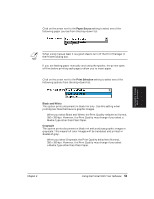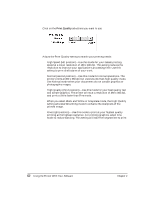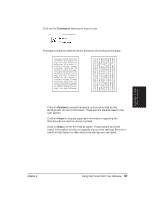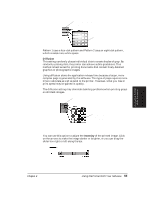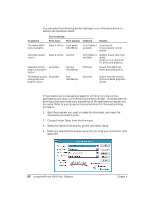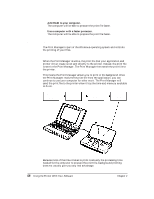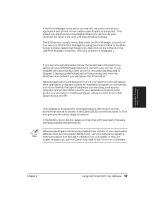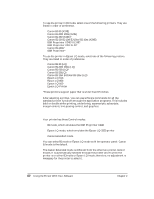Canon BJ-30 User Guide - Page 64
Printing a Document, Recommended driver settings
 |
View all Canon BJ-30 manuals
Add to My Manuals
Save this manual to your list of manuals |
Page 64 highlights
Recommended driver settings You can select the following printer settings in your Windows driver to achieve the specified results. Driver settings To achieve Print Color Print Quality Halftone Results The fastest B&W output possible Black & White High speed 180x180 dpi Only Pattern 1 Uses less ink available Output quality is draft quality Fast letter quality Black & White Normal output Only Pattern 1 available Slightly slower than high speed Quality is not optimized for photo and graphics Fast B&W photo- Grayscale graph and graphic output Normal 360x360 dpi Diffusion Slower than B&W but better grayscale quality The highest quality Grayscale photograph and graphic output Fine 360x360 dpi Diffusion Slower than Normal but optimizes B&W grayscale quality Printing a Document This procedure provides general steps for printing from the various applications you may run in the Windows environment. The exact steps for printing a document may vary depending on the application program you are using. Refer to your program's documentation for the exact printing procedure. 1. Start the program you used to create the document, and open the document you want to print. 2. Choose Printer Setup from the File menu. 3. Select the Canon BJ-30 as your printer and select Setup. 4. Make any adjustments as appropriate for printing your document, and select OK. 56 Using the Printer With Your Software Chapter 4