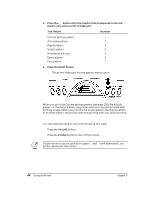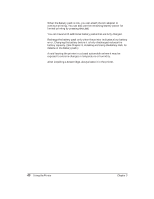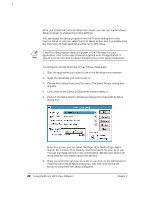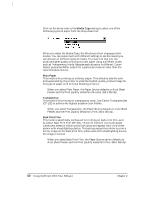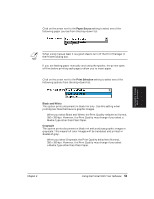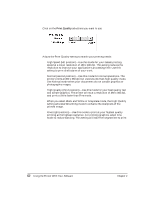Canon BJ-30 User Guide - Page 55
Using the Printer With Your Software - windows driver
 |
View all Canon BJ-30 manuals
Add to My Manuals
Save this manual to your list of manuals |
Page 55 highlights
Chapter 4 Using the Printer With Your Software Your printer will work with a wide variety of applications, such as spreadsheet, word processing, and graphics programs. This chapter describes how to set up your software applications for your printer. Application programs include a group of programs, called printer drivers, that help the application communicate correctly with specific printers. Before using the printer with your application program, you need to tell the application what type of printer you are using by selecting the printer driver that corresponds to your printer. YOUR APPLICATION PROGRAMS CAN NOW CONTROL THE PRINTER Using the Printer With Software SELECT THE PRINTER DRIVER FOR YOUR PRINTER Canon provides a BJ-30 printer driver for Microsoft Windows. The easiest way to use your printer is to install the Windows driver and perform your print operations through the Windows environment. If you are using Microsoft Windows, you have already installed the BJ-30 driver (as described in Chapter 2, Setting Up the Printer). The next section, Printer Setup Within Windows, describes in detail the options you can select within the printer driver. If you are not using Windows, see the section Setting Up MS-DOS Software Applications (later in this chapter) for information on how to install another printer driver and select a printer control mode. Chapter 4 Using the Printer With Your Software 47