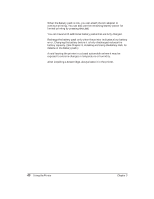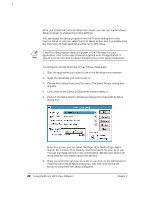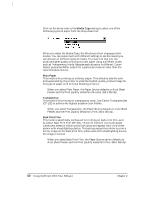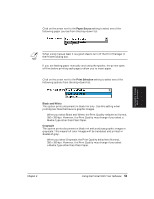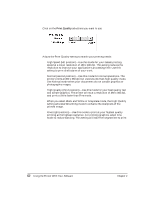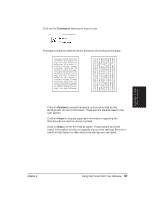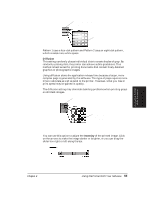Canon BJ-30 User Guide - Page 58
Media Type option, Media Type, Plain Paper, Transparency, Back Print Film
 |
View all Canon BJ-30 manuals
Add to My Manuals
Save this manual to your list of manuals |
Page 58 highlights
Media Type option Click on the arrow next to the Media Type setting to select one of the following types of paper from the drop-down list: When you select the Media Type, the Windows driver changes printer modes. You can experiment with different settings to see the results you can achieve on different types of media. You may find that you can produce higher quality printing on plain paper using a different mode, such as Transparency mode. Because each situation is different, Canon cannot guarantee better output for a particular medium other than the recommended choices. Plain Paper This mode is for printing on ordinary paper. This selection sets the color dots generated by the printer to yield the highest quality printed image for this type of paper with minimal bleeding of colors. t When you select Plain Paper, the Paper Source defaults to Auto Sheet Feeder and the Print Quality defaults to Normal, 360 x 360 dpi. Transparency This mode is for printing on transparency stock. Use Canon Transparencies (CF-102) to achieve the highest possible color fidelity. t When you select Transparency, the Paper Source defaults to Auto Sheet Feeder and the Print Quality defaults to Fine, 360 x 360 dpi. Back Print Film This mode is specifically configured for printing on back print film, such as Canon Back Print Film (BF-102). This print medium is a mylar-based translucent sheet on which colors look good and appear very vivid when shown with a backlighting device. This setting causes the printer to print a mirror image on the back print film; when used with a backlighting device, the image is normal. t When you select Back Print Film, the Paper Source option defaults to Auto Sheet Feeder and the Print Quality defaults to Fine, 360 x 360 dpi. 50 Using the Printer With Your Software Chapter 4