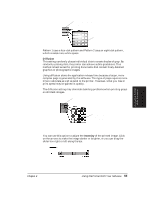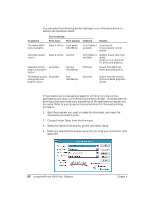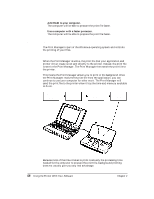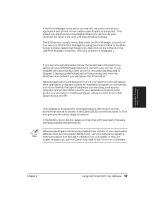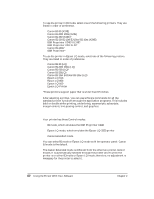Canon BJ-30 User Guide - Page 67
Setting Up MS-DOS Application Programs, Selecting a Printer Driver
 |
View all Canon BJ-30 manuals
Add to My Manuals
Save this manual to your list of manuals |
Page 67 highlights
Foreground printing If the Print Manager is not active (turned off), the print file that your application and printer driver create is sent directly to the printer. This means you are printing in the foreground and you cannot use your computer for other work until you have finished printing. The BJ-30 printer usually works best when the Print Manager is turned off. You can turn off the Print Manager by using the Control Panel in the Main Group window. Select the Printers icon, then click on the X that is in the Use Print Manager check box. (This will make the X disappear.) Setting Up MS-DOS Application Programs If you are not using Windows, follow the guidelines in this section for setting up your MS-DOS applications for use with your printer. If you installed the Canon BJ-30 printer driver for Windows (as described in Chapter 2, Setting Up the Printer) and will be printing only from the Windows environment, you can ignore this information. Software applications are designed to work with specific hardware setups. Most application programs include an installation program or routine that you run to identify the type of hardware you are using, such as your computer and printer. When you tell your application program what printer you are using, it installs a program, called a printer driver, that supports your printer. Selecting a Printer Driver The installation programs for most applications offer a list of printer drivers from which to choose. If the Canon BJ-30 is on the list, select it. This will give you the fullest range of features. If the BJ-30 is not on the list, select a printer that will have nearly the same operating capabilities as the BJ-30. N Software developers continuously create printer drivers. If your application software does not list a Canon BJ-30 driver, call your software program's technical support line and ask if a BJ-30 driver is available. If they are unable to assist you, call the Canon help desk to see if a driver is available. Using the Printer With Software Chapter 4 Using the Printer With Your Software 59