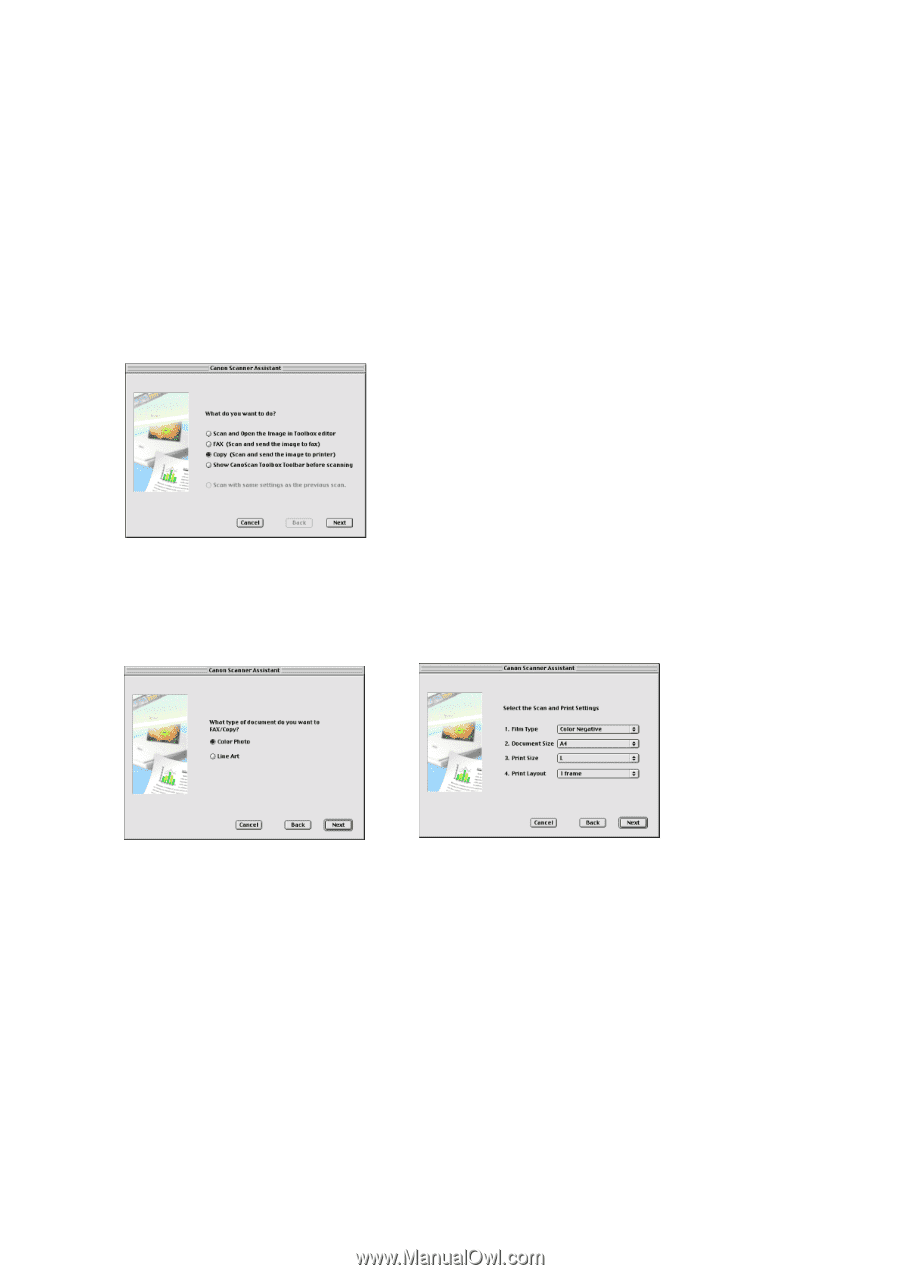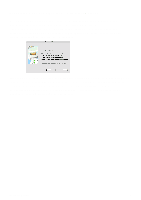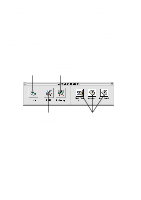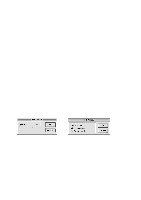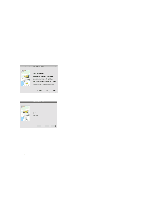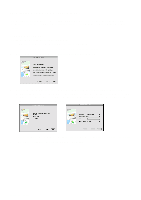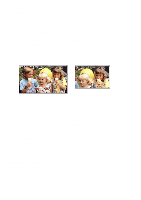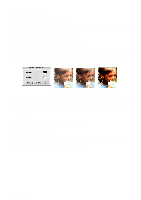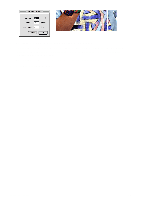Canon CanoScan D660U CanoScan Toolbox v1.5 User's Guide - Page 11
Printing Copies of a Scanned Image, Copying a Document - set up
 |
View all Canon CanoScan D660U manuals
Add to My Manuals
Save this manual to your list of manuals |
Page 11 highlights
10. Printing Copies of a Scanned Image You can use your scanner and printer to make black and white or color copies of any scanned image. This function is available only when you start CanoScan Toolbox with pressing the Start Button of the scanner. Copying a Document To copy documents using your scanner and printer: 1. Place the document or the film you want to copy in the scanner. 2. Press the Start Button on front of the scanner to start CanoScan Toolbox. 3. Select [Copy] in the Canon Scanner Assistant dialog and click [Next]. 4. Select either [Color Photo] or [Line Art] and click [Next] (When you started CanoScan Toolbox with pressing the Start Button on front of the Scanner). Or specify Film Type, Document Size, Print Size and Print Layout, and click [Next] (When you started CanoScan Toolbox with pressing the Film Scan Button on the document cover). 5. Printer setting dialog is displayed. Specify the number of copies to print and so on, and click [Print]. 6. The original is scanned. The scanned image will be printed. CanoScan Toolbox 11