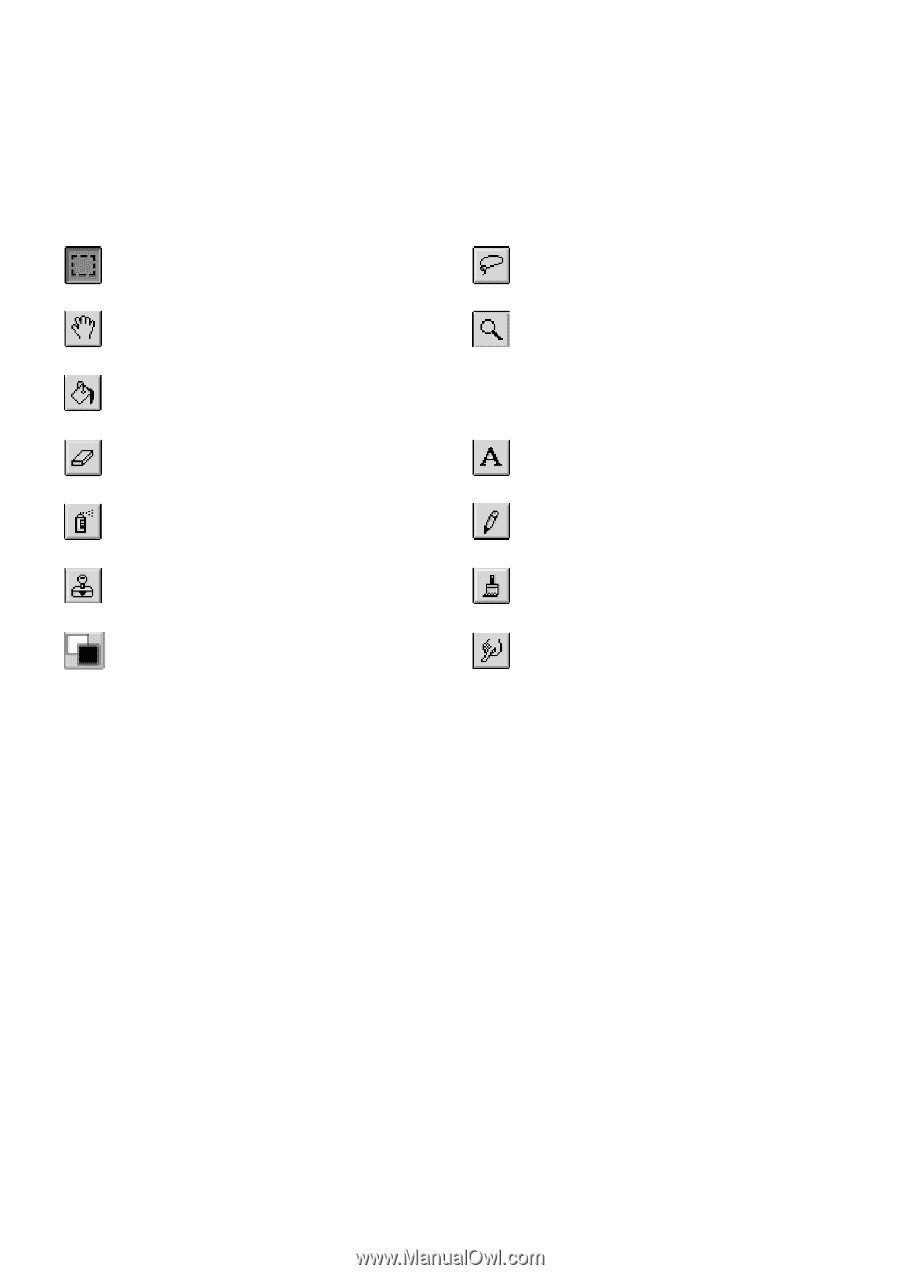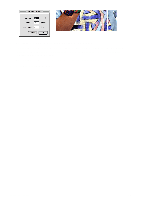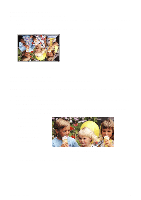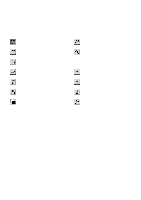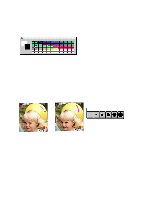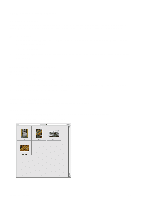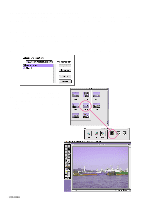Canon CanoScan D660U CanoScan Toolbox v1.5 User's Guide - Page 19
Using the Editing Tools, To use an editing tool - and windows 8
 |
View all Canon CanoScan D660U manuals
Add to My Manuals
Save this manual to your list of manuals |
Page 19 highlights
Using the Editing Tools The CanoScan Toolbox editing tools appear when you open an image. You can also control the palette display by using the Show/Hide Tools command from the Window menu. To use an editing tool, click on the desired tool and then move your cursor over the image window. Notice that the cursor changes shape to reflect the tool you have selected. The image editing tools included with the CanoScan Toolbox are described below: Rectangle Select Tool: defines a rectangular area. Lasso Tool: defines an irregular area. Hand Tool: moves a picture in window. Fill Tool: fills an area with color or a tile pattern. Magnify/Zoom Tool: changes magnification level. Choosing Actual Size from the Image menu resets the image to the original image size. Eraser Tool: erases to the background color. Text Tool: adds text to annotate the picture. Air Brush Tool: sprays smooth color. Pencil Tool: draws freehand. Clone Tool: paints with pixels from another area. Paint Tool: paints freehand. Foreground/Background Color Tool: replaces the foreground color with the background color. Smudge Tool: smears colors. CanoScan Toolbox 19