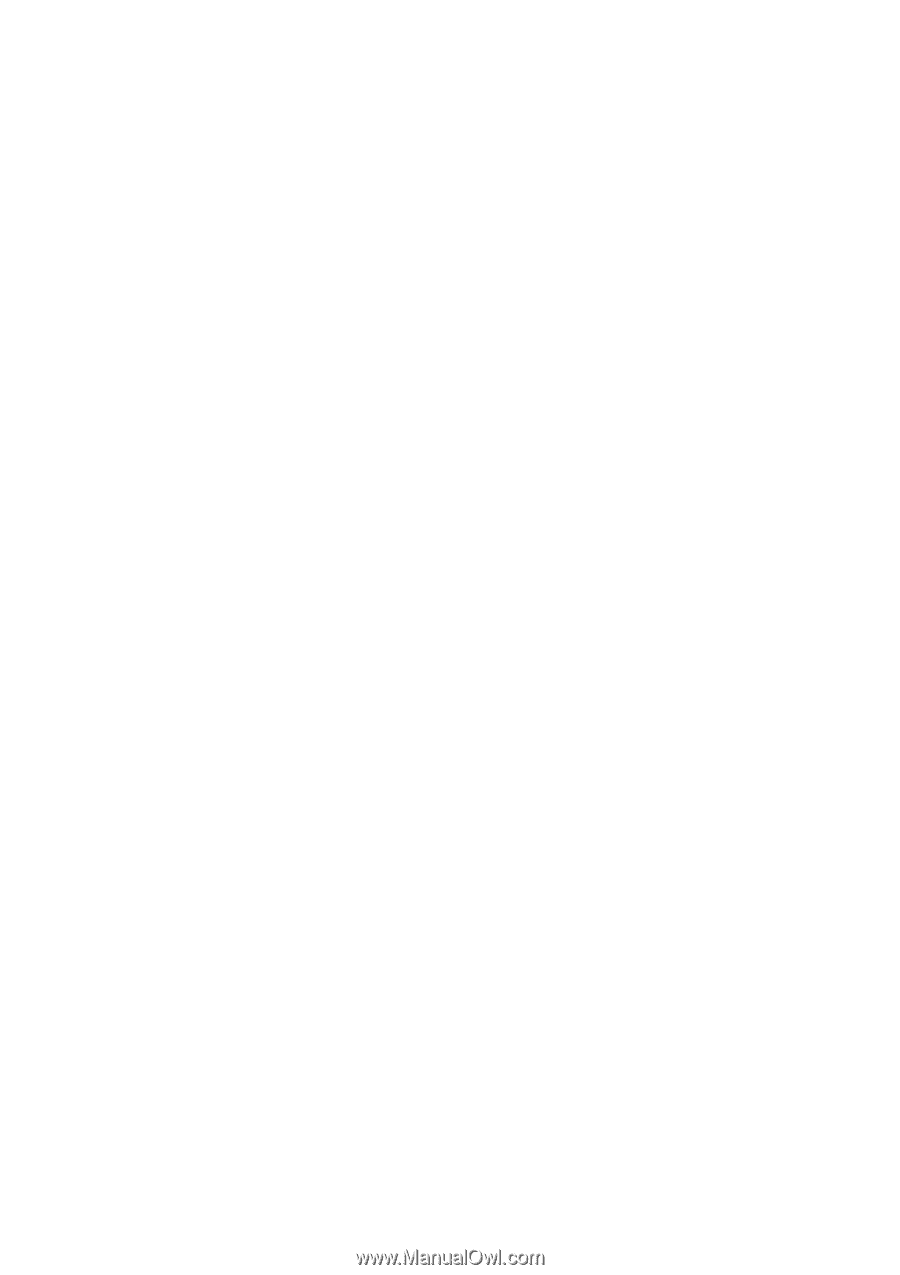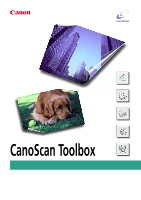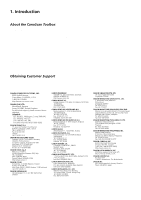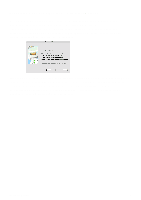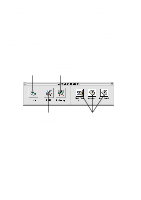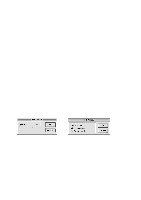CanoScan Toolbox
3
Table of Contents
1
Introduction
.......................................................................................................................
4
About the CanoScan Toolbox
.........................................................................................................
4
Obtaining Customer Support
..........................................................................................................
4
2
Installing the CanoScan Toolbox
....................................................................................
5
System Requirements
. ...................................................................................................................
5
Installing the CanoScan Toolbox
.....................................................................................................
5
3
Starting CanoScan Toolbox - with Start Buttons
...........................................................
6
4
Starting CanoScan Toolbox - with Double-clicking the icon
........................................
7
5
Selecting the Scanner
......................................................................................................
7
6
Scanning
...........................................................................................................................
8
7
Saving Scanned Images
..................................................................................................
8
8
Opening Files
....................................................................................................................
9
Opening a Stored File
.....................................................................................................................
9
Opening a New Image Window
......................................................................................................
9
9
Faxing a Scanned Image
................................................................................................
10
Scanning and Faxing a Document
................................................................................................
10
Selecting the Fax Driver
...............................................................................................................
10
10
Printing Copies of a Scanned Image
............................................................................
11
Copying a Document
.....................................................................................................................
11
11
Enhancing a Scanned Image
.........................................................................................
12
Cropping a Scanned Image
..........................................................................................................
12
Changing the Image Viewing Size
................................................................................................
12
Inverting Image Tones
...................................................................................................................
13
Adjusting the Contrast and Brightness Settings
...........................................................................
13
Adjusting the Color Balance
.........................................................................................................
13
Sharpening an Image
...................................................................................................................
14
12
Editing a Scanned Image
...............................................................................................
16
Resizing a Scanned Image
...........................................................................................................
16
Rotating an Image
........................................................................................................................
16
Flipping a Scanned Image
............................................................................................................
17
Changing the Image Depth
...........................................................................................................
17
Using Plug-in
................................................................................................................................
18
Using the Editing Commands
.......................................................................................................
18
Using the Editing Tools
.................................................................................................................
19
Using the Color Pallet
...................................................................................................................
20
Selecting a Brush Size
..................................................................................................................
20
13
Working with Catalogs
...................................................................................................
21
Creating a Catalog
........................................................................................................................
21
Saving an Image to a Catalog
. .....................................................................................................
21
Viewing an Image Catalog
............................................................................................................
21
Opening a Scanned Image from the Catalog
...............................................................................
22
14
Linking and Using the Applications
..............................................................................
23