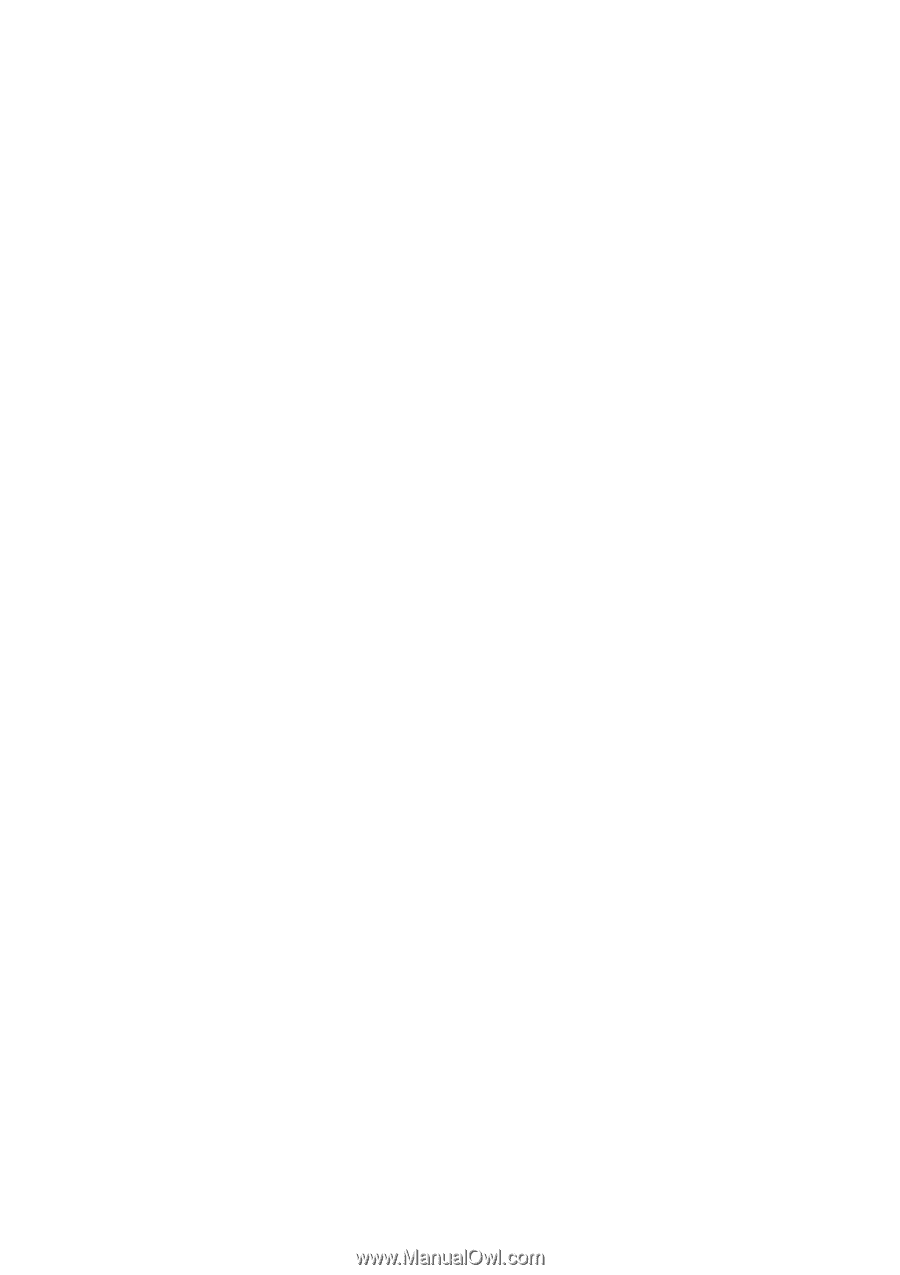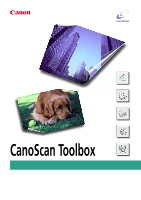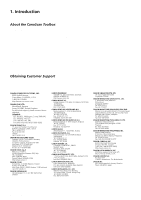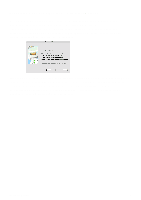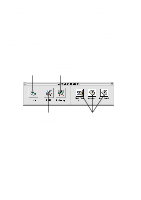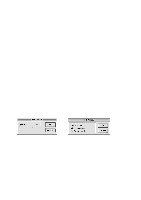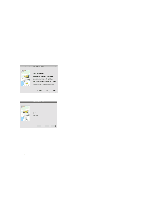Canon CanoScan D660U CanoScan Toolbox v1.5 User's Guide - Page 5
Installing the CanoScan Toolbox, System Requirements - installation
 |
View all Canon CanoScan D660U manuals
Add to My Manuals
Save this manual to your list of manuals |
Page 5 highlights
2. Installing the CanoScan Toolbox System Requirements The following indicates the minimum CanoScan Toolbox system requirements: Computers: System: Memory Requirements: Hard Disk Space: Power Macintosh which standardly equips the proper interface for connection with the scanner (Macintosh compatibles are not supported) Mac OS 8.5 or later 32 MB or more (64 MB or more recommended) 50 MB (5 MB for the application and 40-50 MB to store scanned images) Installing the CanoScan Toolbox Installing the CanoScan Toolbox is very simple. To install the CanoScan Toolbox: 1. Insert the CanoScan Setup Utility CD-ROM accompanied with the scanner into your CD-ROM drive. Inserting the CanoScan Setup Utility CD-ROM automatically displays the main menu. 2. Choose the Install the Software command from the main menu and select the CanoScan Toolbox option. 3. Follow the on-screen instructions to start the installation. Drag the CanoScan Toolbox icon with the mouse, and drop on the icon of the hard disk drive to start install. 4. When you finish the installation, click [Finish]. Installing the Plug-in You should locate the Plug-in Module CS in the same folder where the CanoScan Toolbox locates. When you install the Plug-in Module CS with the CanoScan Setup Utility CD-ROM, you should specify also the folder name where the CanoScan Toolbox locates (usually CanoScan Toolbox). CanoScan Toolbox 5