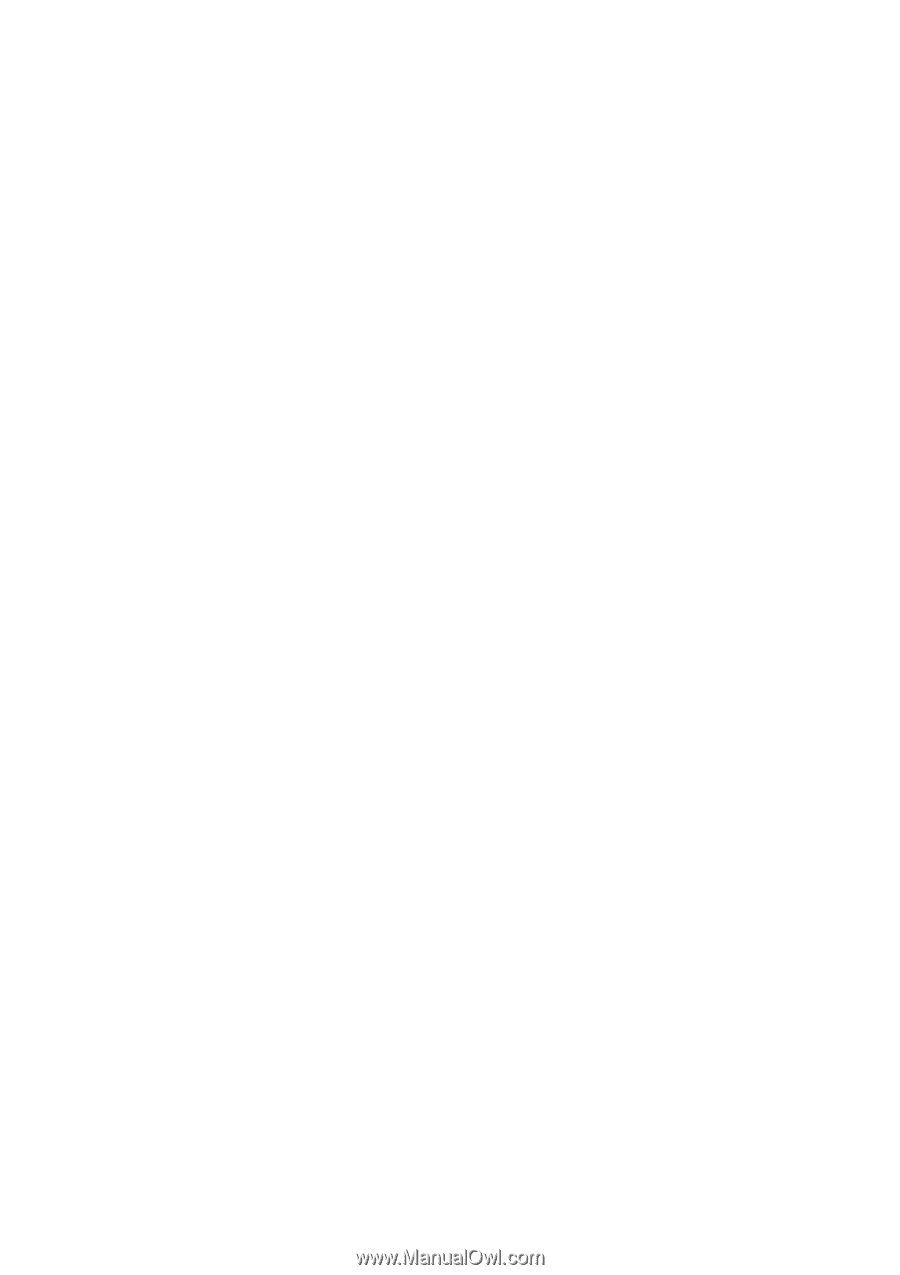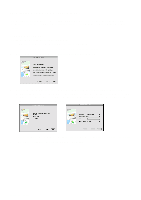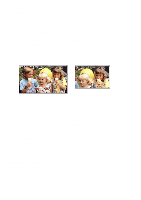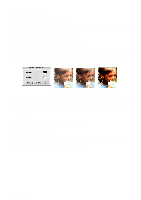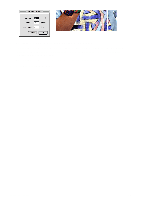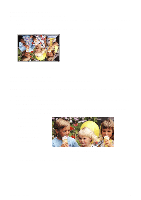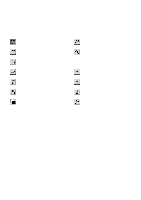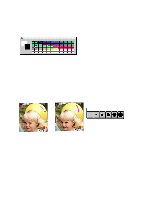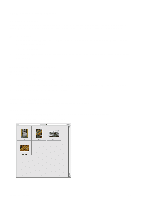Canon CanoScan D660U CanoScan Toolbox v1.5 User's Guide - Page 16
Editing a Scanned Image, Rotating an Image
 |
View all Canon CanoScan D660U manuals
Add to My Manuals
Save this manual to your list of manuals |
Page 16 highlights
12. Editing a Scanned Image CanoScan Toolbox provides a wide variety of editing commands and tools you can use to modify images. Resizing a Scanned Image Resizing an image changes the actual image size. To resize an image: 1. Open the image you want to resize using the Open Image command from the File menu, or scan a new image by clicking on the Scan button. 2. Choose Resize from the Image menu. 3. Choose the unit type (pixels, inches or centimeters). 4. Type the desired size in the New Size section of the dialog box. Check Preserve Aspect Ratio to maintain the original image height and width ratio. 5. Click OK to resize the image. Rotating an Image You can use the Rotate commands to rotate all or part of an image 90º, 180º or specify the degree of rotation. To rotate an image: 1. Open the image you want to rotate using the Open Image command from the File menu, or scan a new image by clicking on the Scan button. 2. Choose the Rotate command from the Image menu. Select one of the following rotation options: 90º Left 90º Right 180º Arbitrary Rotate (rotates the image to a specified setting) CanoScan Toolbox 16