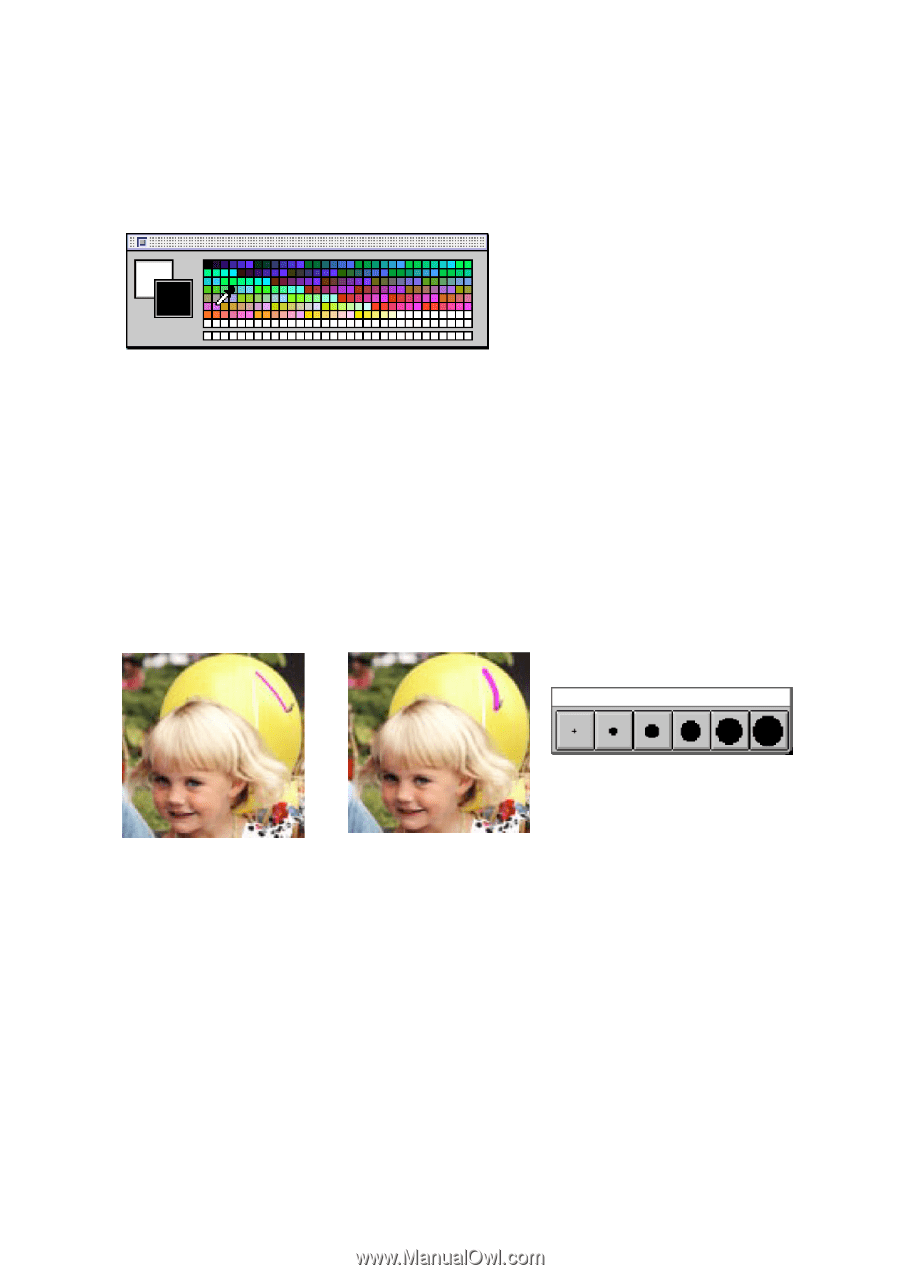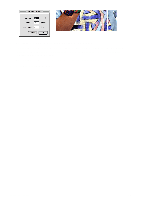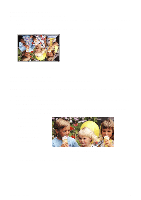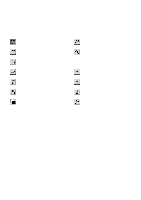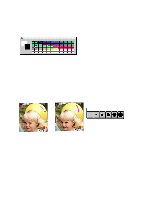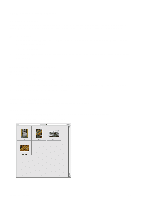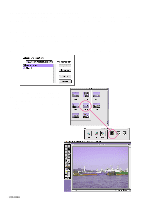Canon CanoScan D660U CanoScan Toolbox v1.5 User's Guide - Page 20
Using the Color Pallet, Selecting a Brush Size, Show/Hide, Show/Hide Brushes - windows 8
 |
View all Canon CanoScan D660U manuals
Add to My Manuals
Save this manual to your list of manuals |
Page 20 highlights
Using the Color Pallet The CanoScan Toolbox color pallet appears when you open an image. You can also control the palette display by using the Show/Hide Tools command from the Window menu. To select a color from the color pallet to use with the Fill, Air Brush, Freehand Paint or Pencil tools: 1. Move your cursor over the desired color block and click. 2. Select the desired editing tool and start editing with the selected color. Note that the selected color appears in the Foreground/Background Color tool. Selecting a Brush Size The CanoScan Toolbox Brush Size window appears when you open an image. You can also control the palette display by using the Show/Hide Brushes command from the Window menu. The brush size controls the width of the selected editing tool. To select a different brush size, click on the desired size and then on the tool you want to use. Small brush Larger brush Brush palette CanoScan Toolbox 20