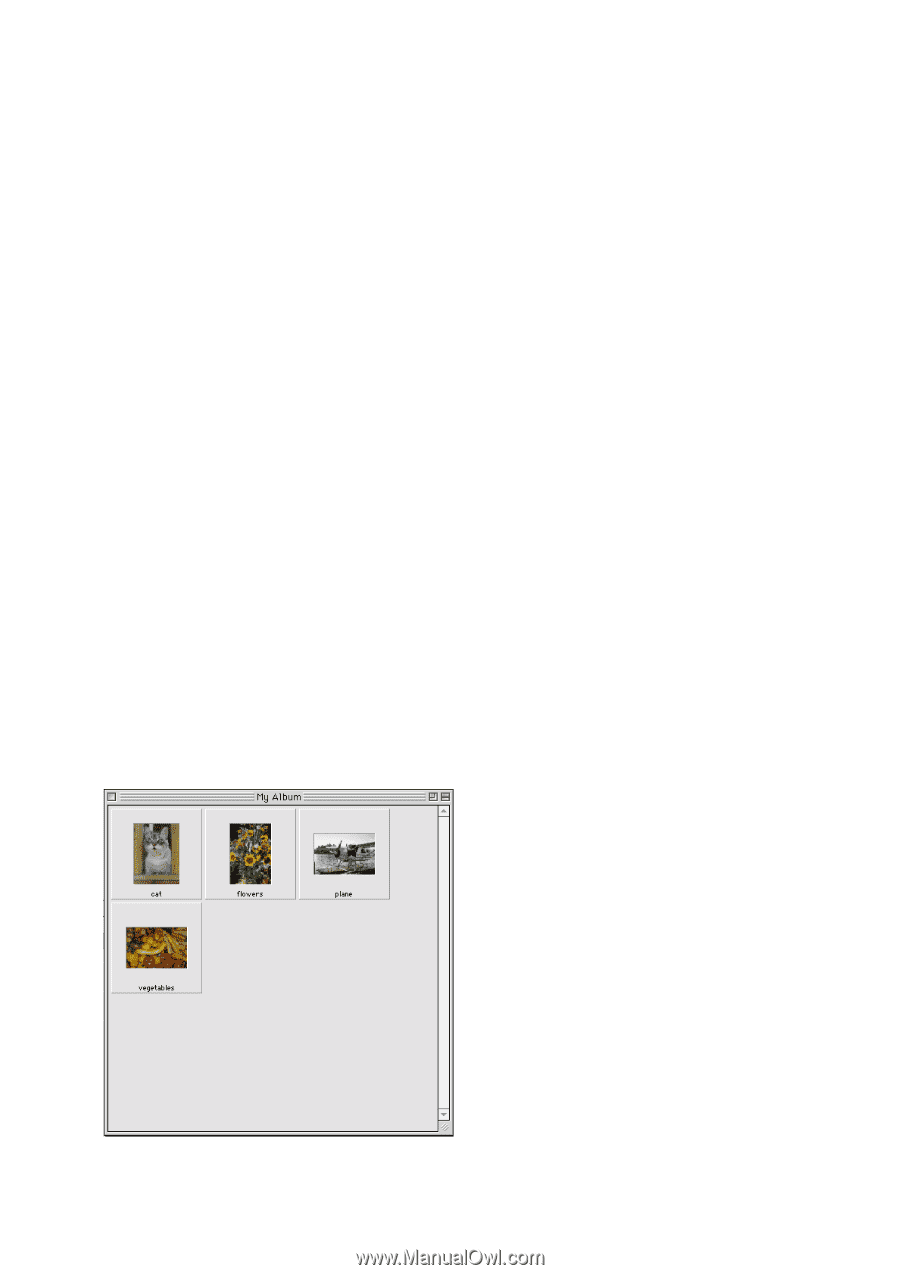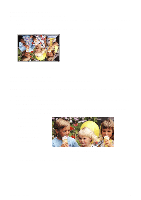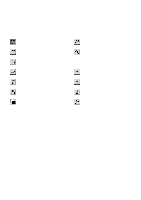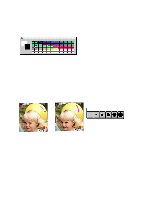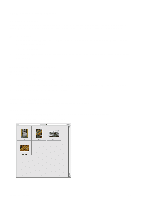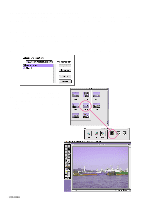Canon CanoScan D660U CanoScan Toolbox v1.5 User's Guide - Page 21
Working with Catalogs, Creating a Catalog, Saving an Image to a Catalog, Viewing an Image Catalog - windows 8 1
 |
View all Canon CanoScan D660U manuals
Add to My Manuals
Save this manual to your list of manuals |
Page 21 highlights
13. Working with Catalogs Creating a Catalog CanoScan Toolbox Catalogs are designed to let you look through many image files as you use a photo album. When you open the catalog it displays all the images stored in the catalog in thumbnail form. To create a catalog: 1. Choose New Catalog from the File menu, or click the Scan button to scan a new image. The New Archive window appears. 2. Enter a catalog name. 3. Click the Create button. An empty catalog window opens. Now you can save related images to the new catalog. Saving an Image to a Catalog To save an image to a catalog: 1. Create a new catalog. 2. Scan a new image or open a saved image. 3. Choose Save As from the File menu. Locate the catalog you created (catalogs appear as folders). 4. Double click to save the image in the catalog. Viewing an Image Catalog You can open a catalog so you can view and access the stored images. To open a catalog window: 1. Choose Open Catalog from the File menu. The New Archive dialog box appears. 2. Select the desired catalog from the list box. CanoScan Toolbox 21