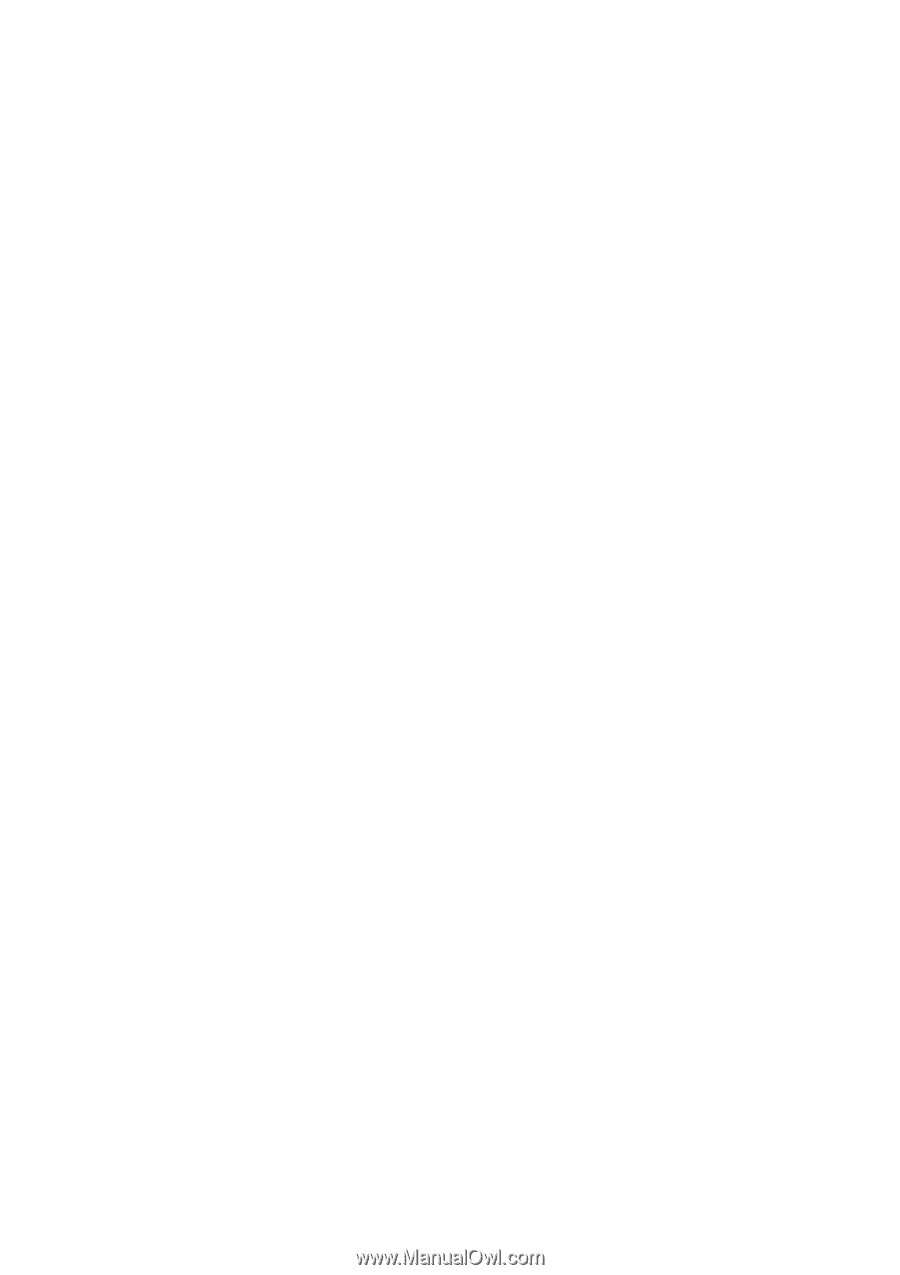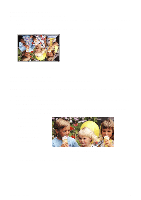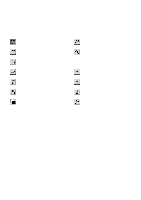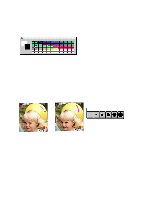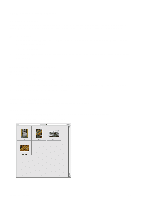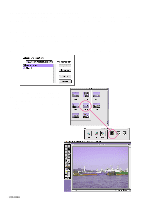Canon CanoScan D660U CanoScan Toolbox v1.5 User's Guide - Page 22
Printing the Catalog View, Opening a Scanned Image from the Catalog
 |
View all Canon CanoScan D660U manuals
Add to My Manuals
Save this manual to your list of manuals |
Page 22 highlights
3. The selected catalog window opens displaying the images you have stored in the catalog in thumbnail form. 4. Choose the View By command from the Image menu to sort the thumbnails by name, type, date or size. Printing the Catalog View You can print the open Catalog window to see all of the stored images in thumbnail format similar to a traditional photographic contact sheet. To print a catalog view: 1. Open the desired catalog window. 2. Choose the Print Catalog View command from the File menu. 3. Specify the number of copies to print and click the Print button. Opening a Scanned Image from the Catalog To open an image file you have stored in a catalog: 1. Open the catalog that contains the image you want to modify by choosing Open Catalog from the File menu. 2. Double-click on the desired image to open the Image window. The Editing toolbox, Brush Size pallet and Color Pallet windows open. CanoScan Toolbox 22