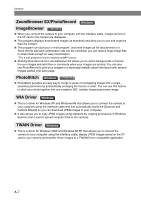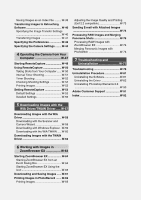Canon EOS 10D SOFTWARE INSTRUCTIONS EOS DIGITAL SOLUTION DISK Ver.5 - Page 13
Windows
 |
UPC - 750845811339
View all Canon EOS 10D manuals
Add to My Manuals
Save this manual to your list of manuals |
Page 13 highlights
Windows W Where explanations are common to all operating systems, the screens used in the examples are from Windows XP. 1 Installing the Software on Your Computer W-3 Installing the Software W-4 Installing the Software from the EOS DIGITAL SOLUTION DISK W-4 Installing Photoshop Elements 2.0 ....... W-8 Please Register Your Camera W-8 2 Getting Ready to Work with Images W-9 Connecting the Camera to Your Computer W-10 About Backing up (Copying) Images .. W-11 Inserting a CF Card into Your Card Reader W-12 CF Card Folder Structure and File Names W-12 3 Working with Images in File Viewer Utility W-13 Starting File Viewer Utility W-14 Displaying Images W-18 Selecting Images W-19 Selecting Images with the Mouse ....... W-19 Selecting Images from the Control Panel W-19 Selecting the Model-Specific Processing Mode W-20 Selecting the Image Display Mode .... W-21 Selecting the Display Mode W-21 Selecting the Display Size W-22 Checking the AF Point W-22 Showing/Hiding the Information Display Frame of Thumbnail Images W-23 Updating Information on Main Window W-23 Showing/Hiding Image Information ..... W-23 Working with Selected Images .......... W-24 Protecting Images W-24 Selecting Images by Condition W-24 Rotating Images W-25 Erasing Images W-25 Checking the Image Information and Entering Comments W-26 Printing Images W-26 Processing RAW Images W-27 Correcting the Brightness (Digital Exposure Compensation) ....... W-28 Adjusting the White Balance W-29 Adjusting the Color in Images W-32 Adjusting the Sharpness W-33 Specifying the Color Space W-33 Copying the Processing Parameters for RAW Images W-33 Saving Images W-34 Saving Images from the Camera to Your Computer W-34 Extracting JPEG Images from RAW Images W-36