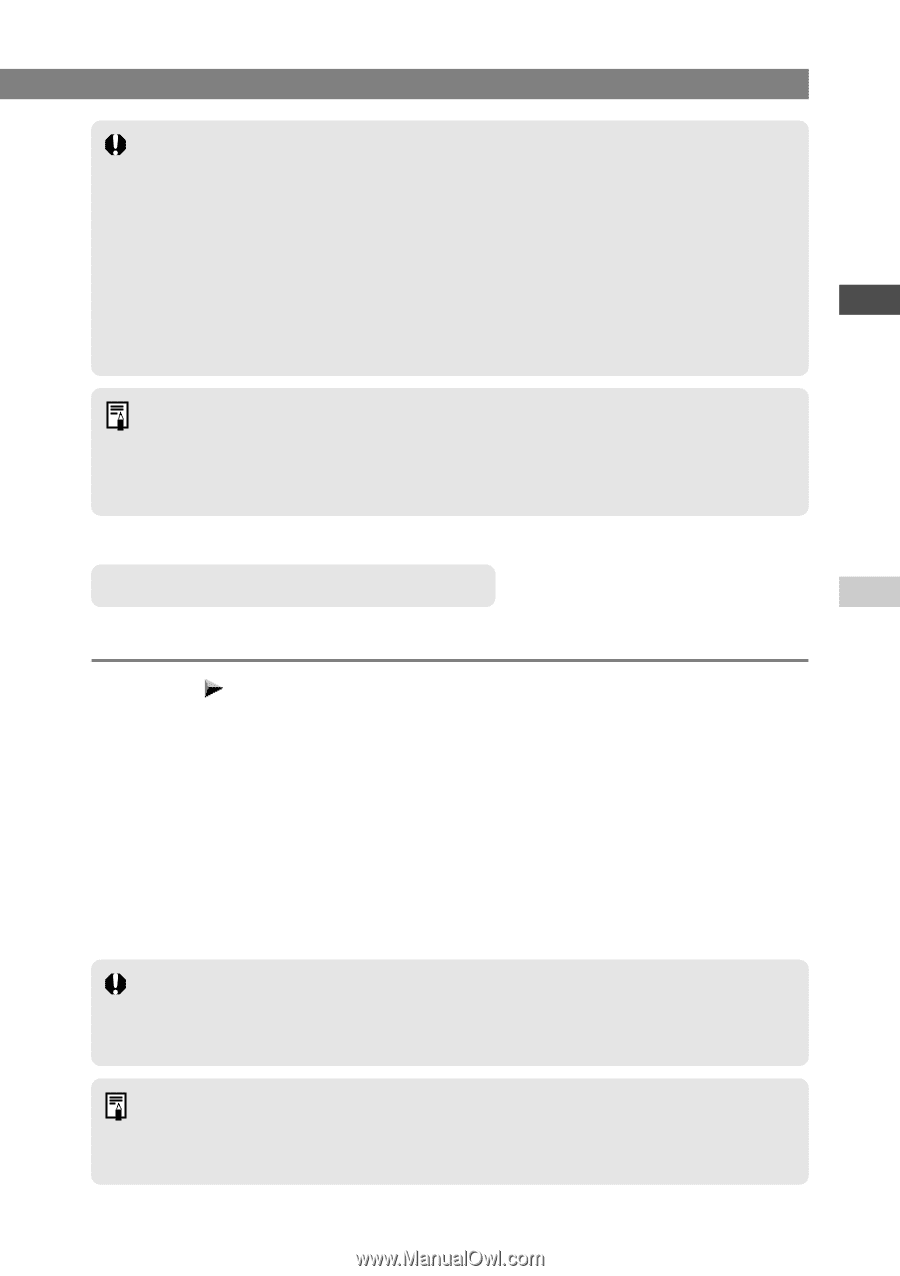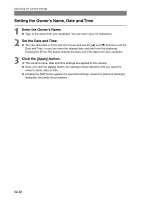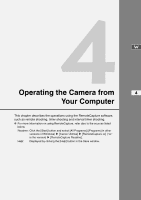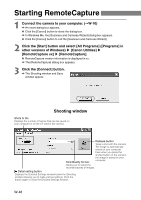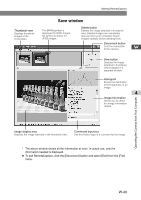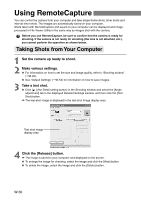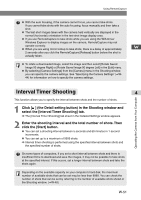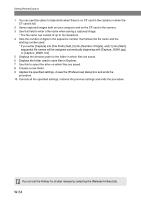Canon EOS 10D SOFTWARE INSTRUCTIONS EOS DIGITAL SOLUTION DISK Ver.5 - Page 63
Interval Timer Shooting
 |
UPC - 750845811339
View all Canon EOS 10D manuals
Add to My Manuals
Save this manual to your list of manuals |
Page 63 highlights
Using RemoteCapture ● With the auto focusing, if the camera cannot focus, you cannot take shots. If you cannot take shots with the auto focusing, focus manually and then take a shot. ● The test-shot images taken with the camera held vertically are displayed in the normal (horizontal) orientation in the test-shot image display area. ● If you use RemoteCapture to take shots while you are using the WIA Driver Windows Explorer to display images on the camera, RemoteCapture may not operate correctly. ● When you are using mirror lockup to take shots, there is a delay of approximately W 2 seconds after you click the RemoteCapture [Release] button before the shot is actually taken. ● To rotate a downloaded image, select the image and then select [Rotate Saved Image 90 degree Right] or [Rotate Saved Image 90 degree Left] in the [Edit] menu. ● By selecting [Camera Settings] from the [Camera] menu in the Shooting window, you can specify the camera settings. See "Specifying the Camera Settings" (➞W44) for information on how to specify the camera settings. Operating the Camera from Your Computer Interval Timer Shooting 4 This function allows you to specify the interval between shots and the number of shots. 1 Click [ ] (the Detail setting button) in the Shooting window and select the [Interval Timer Shooting] tab. \ The [Interval Timer Shooting] tab sheet in the Detailed Settings window appears. 2 Enter the shooting interval and the total number of shots. Then click the [Start] button. ● You can set a shooting interval between 5 seconds and 60 minutes in 1-second increments. ● You can set up to a maximum of 9999 shots. \ Interval timer shooting is performed using the specified interval between shots and the specified number of shots. On some types of computers, if you set a short interval between shots and there is insufficient time to download and save the images, it may not be possible to take shots at the specified interval. If this occurs, set a longer interval between shots and take the shots again. Depending on the available capacity on your computer's hard disk, the maximum number of available shots that can be set may be less than 9999. You can check the number of shots that can be set by referring to the number of available shots shown in the Shooting window. (➞W-48) W-51