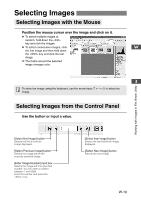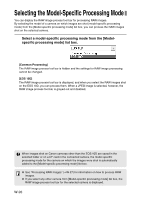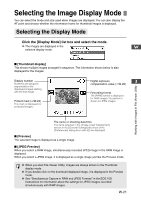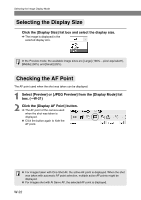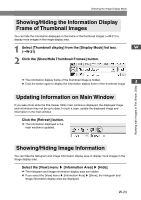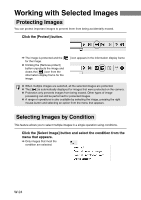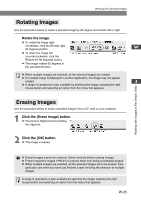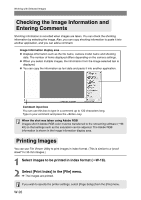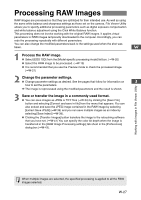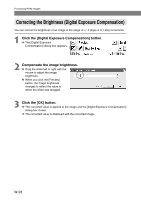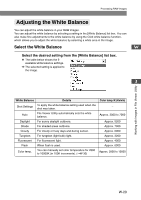Canon EOS 10D SOFTWARE INSTRUCTIONS EOS DIGITAL SOLUTION DISK Ver.5 - Page 36
Working with Selected Images
 |
UPC - 750845811339
View all Canon EOS 10D manuals
Add to My Manuals
Save this manual to your list of manuals |
Page 36 highlights
Working with Selected Images Protecting Images You can protect important images to prevent them from being accidentally erased. Click the [Protect] button. \ The image is protected and the [ for the image. ● Clicking the [Remove protect] button unprotects the image and clears the [ ] icon from the information display frame for the image. ] icon appears in the information display frame ● When multiple images are selected, all the selected images are protected. ● The [ ] is automatically displayed for images that were protected on the camera. ● Protection only prevents images from being erased. Other types of image processing can still be performed for protected images. ● A range of operations is also available by selecting the image, pressing the right mouse button and selecting an option from the menu that appears. Selecting Images by Condition This feature allows you to select multiple images in a single operation using conditions. Click the [Select Image] button and select the condition from the menu that appears. \ Only images that meet the condition are selected. W-24