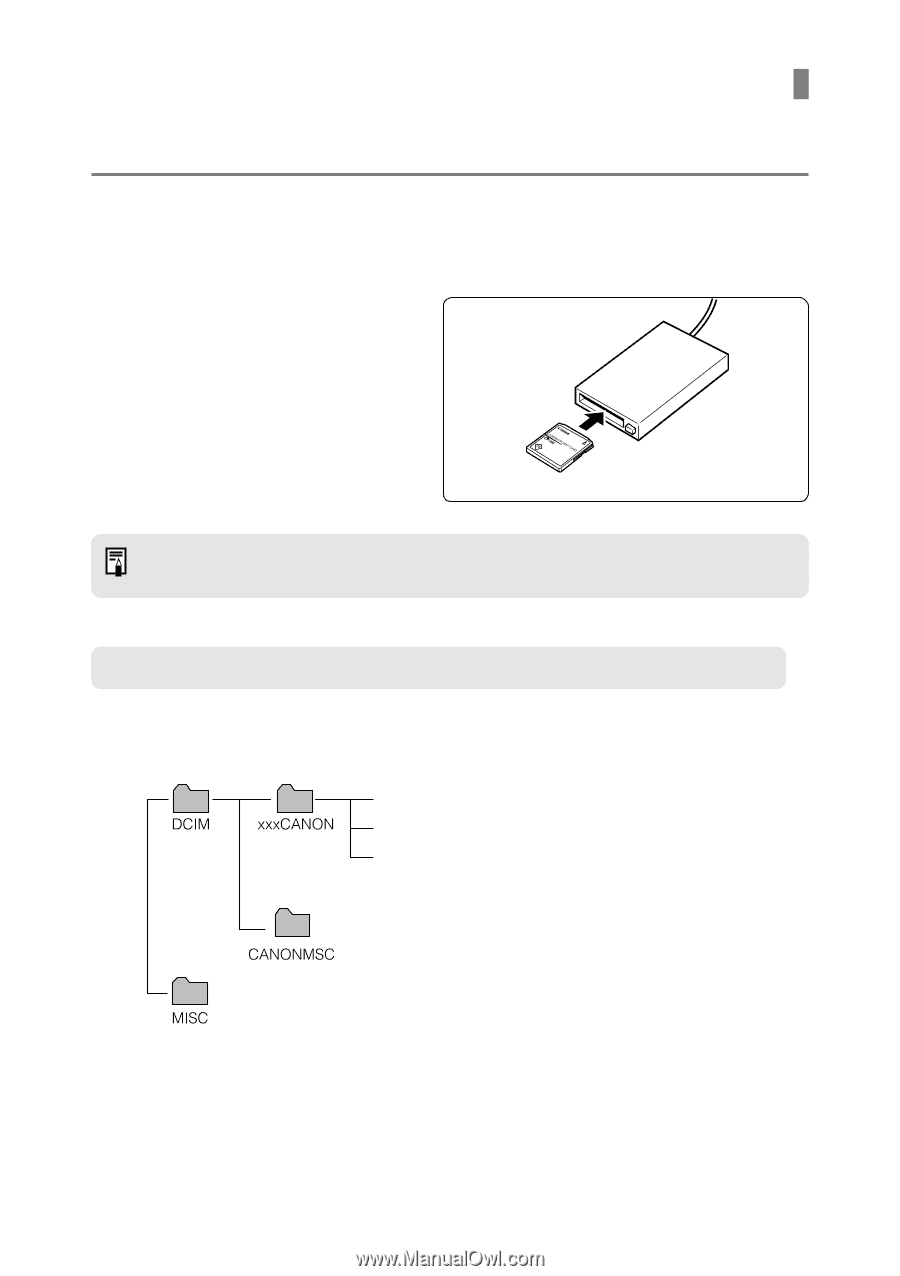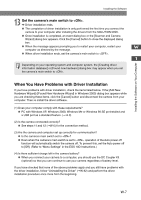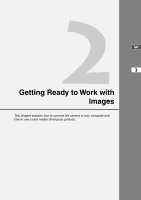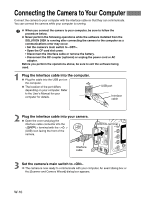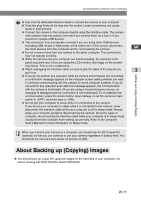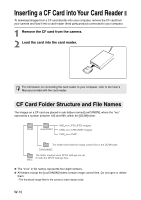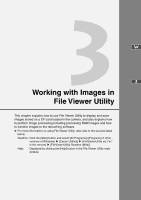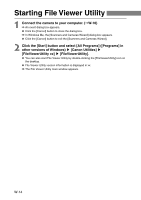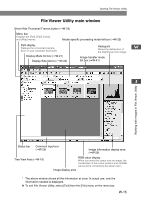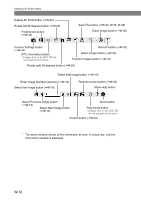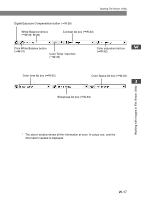Canon EOS 10D SOFTWARE INSTRUCTIONS EOS DIGITAL SOLUTION DISK Ver.5 - Page 24
Inserting a CF Card into Your Card Reader
 |
UPC - 750845811339
View all Canon EOS 10D manuals
Add to My Manuals
Save this manual to your list of manuals |
Page 24 highlights
Inserting a CF Card into Your Card Reader To download images from a CF card directly onto your computer, remove the CF card from your camera and load it into a card reader (third-party product) connected to your computer. 1 Remove the CF card from the camera. 2 Load the card into the card reader. For information on connecting the card reader to your computer, refer to the User's Manual provided with the card reader. CF Card Folder Structure and File Names The images on a CF card are placed in sub-folders named [xxxCANON], where the "xxx" represents a number between 100 and 999, within the [DCIM] folder. IMG_xxxx.JPG (JPEG images) CRW_xxxx.CRW (RAW images) CRW_xxxx.THM* The folder that holds the image control files in the DCIM folder. The folder created when DPOF settings are set. It holds the DPOF settings files. ● The "xxxx" in file names represents four-digit numbers. ● All folders except the [xxxCANON] folders contain image control files. Do not open or delete them. * The thumbnail image files for the camera's index replay mode. W-12